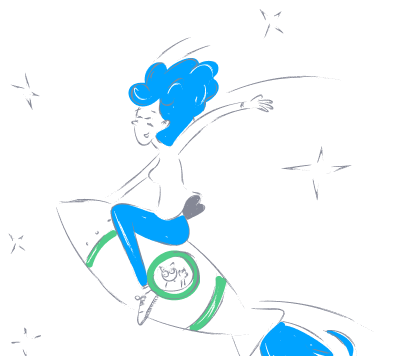agentience_practices_mcp_server
by agentienceDevelopment Practices MCP Server
Overview
The Development Practices MCP Server is a specialized server designed to provide tools and resources for development practices, including versioning, branch management, and integration with Jira. It follows Semantic Versioning 2.0.0 and offers a streamlined process for version management, branch creation, and Jira integration.
Features
Versioning
The server follows Semantic Versioning 2.0.0 with a clear process for version management:
- MAJOR.MINOR.PATCH: Version format (e.g., 0.2.0)
- MAJOR: Incremented for incompatible API changes
- MINOR: Incremented for new functionality
- PATCH: Incremented for bug fixes
Versioning Process
- Feature Development:
- Create feature branches (never include version changes)
- Complete feature implementation and tests
- Merge feature branches to develop
- Version Updates:
- After completing significant features, create a release branch:
shell git checkout develop git pull origin develop git checkout -b release/x.y.0 -
Bump the version using bump2version:
```shell
# For new features (most common)
bump2version minor# For bug fixes only
bump2version patch# For breaking changes
bump2version major
```
- Update the CHANGELOG.md with new features and changes
3. Merging Release Branches:
- After testing, merge the release branch to both develop and main
- Delete the release branch after merging
Via MCP Tools
The server provides the following versioning MCP tools:
1. validate_version: Checks version consistency across project files
2. bump_version: Bumps version according to semantic versioning rules
Example:
from mcp.tools import call_tool
# Validate version consistency
result = call_tool(
"practices",
"validate_version",
{}
)
# Bump version
result = call_tool(
"practices",
"bump_version",
{"type": "minor"}
)
Via CLI
Version management is also available through the CLI:
# Check version consistency
practices version check
# Bump version (minor)
practices version bump minor
# Bump version (patch)
practices version bump patch
Branch Management
The server provides tools for managing Git branches according to a standardized convention:
- feature/PMS-123-brief-description: Feature branches for new features (from develop)
- bugfix/PMS-123-brief-description: Bug fix branches (from develop)
- hotfix/1.0.1-brief-description: Hot fix branches for urgent fixes (from main)
- release/1.1.0: Release branches for preparing releases (from develop)
- docs/update-readme: Documentation branches (from develop)
Via MCP Tools
The server provides the following MCP tools:
1. validate_branch_name: Validates a branch name against the configured convention
2. create_branch: Creates a new branch following the convention
3. get_branch_info: Gets information about a branch
Example:
from mcp.tools import call_tool
# Validate a branch name
result = call_tool(
"practices",
"validate_branch_name",
{"branch_name": "feature/PMS-123-add-authentication"}
)
# Create a branch
result = call_tool(
"practices",
"create_branch",
{
"branch_type": "feature",
"identifier": "PMS-123",
"description": "add-authentication",
"update_jira": True
}
)
# Get branch info
result = call_tool(
"practices",
"get_branch_info",
{"branch_name": "feature/PMS-123-add-authentication"}
)
Via CLI
The package also provides a command-line interface:
# Validate a branch name
practices branch validate feature/PMS-123-add-authentication
# Create a branch
practices branch create feature PMS-123 add authentication
# Create a branch and update Jira status
practices branch create feature PMS-123 add authentication --update-jira
# Create a branch using Jira summary as description
practices branch create feature PMS-123 --fetch-jira
Integration with Jira
The server integrates with Jira to:
1. Fetch issue summaries for use in branch names
2. Update issue status when creating branches
Installation
Installing from Source (Development)
- Clone the repository:
shell git clone https://github.com/Agentience/mcp_server_practices.git cd mcp_server_practices - Create a virtual environment with
uv:
shell uv venv source .venv/bin/activate # On Windows: .venv\Scripts\activate - Install the package in development mode:
shell uv pip install -e . - Install dependencies from the lock file:
shell uv pip sync uv.lock
Installing as a UV Tool
The recommended way to install the practices MCP server is as a UV tool, which makes it globally available without needing to activate a virtual environment:
From the local repository (for development)
# Navigate to the project directory
cd mcp_server_practices
# Install the current directory as a UV tool
uv tool install .
From PyPI (for users)
# Install as a UV tool from PyPI
uv tool install mcp_server_practices
Either approach will make the practices command available system-wide through UV's tool management system. You can verify the installation with:
# List installed UV tools
uv tool list
Installing as a Standard Package (Alternative)
Alternatively, you can install it as a regular package:
# Create a virtual environment (optional but recommended)
uv venv
source .venv/bin/activate # On Windows: .venv\Scripts\activate
# Install the package
uv pip install mcp_server_practices
Running the Server
# Activate the virtual environment (if you created one)
source .venv/bin/activate # On Windows: .venv\Scripts\activate
# Run the MCP server
practices server
Using with Claude
To use the Practices MCP server with Claude, add the appropriate configuration to your cline_mcp_settings.json file:
Direct Python Module Approach (Recommended for Development)
{
"mcpServers": {
"practices": {
"command": "python",
"args": [\
"-m",\
"src.mcp_server_practices.mcp_server"\
],
"disabled": false,
"autoApprove": [\
"*"\
],
"cwd": "/path/to/mcp_server_practices",
"env": {
"PYTHONPATH": "/path/to/mcp_server_practices"
}
}
}
}
UV Tool Installation (If Available)
{
"mcpServers": {
"practices": {
"command": "uvx",
"args": [\
"mcp_server_p practices"\
],
"disabled": false,
"autoApprove": [\
"*"\
]
}
}
}
Standard Package Installation
{
"mcpServers": {
"practices": {
"command": "practices",
"args": [\
"server"\
],
"disabled": false,
"autoApprove": [\
"*"\
]
}
}
}
This configuration file is typically located at:
- MacOS: ~/Library/Application Support/Code/User/globalStorage/saoudrizwan.claude-dev/settings/cline_mcp_settings.json
- Windows: %APPDATA%\Code\User\globalStorage\saoudrizwan.claude-dev\settings\cline_mcp_settings.json
- Linux: ~/.config/Code/User/globalStorage/saoudrizwan.claude-dev\settings\cline_mcp_settings.json
Note: The direct Python module approach is most reliable during development. Make sure to update the cwd and PYTHONPATH paths to point to your project directory.
Development
- Create a virtual environment and install the package as described above
- Install development dependencies:
shell uv pip install -e ".[dev]" - Generate or update the lock file if dependencies change:
shell uv pip compile pyproject.toml -o uv.lock - Run tests:
shell # With the virtual environment activated PYTHONPATH=./src python -m unittest discover tests
License
MIT