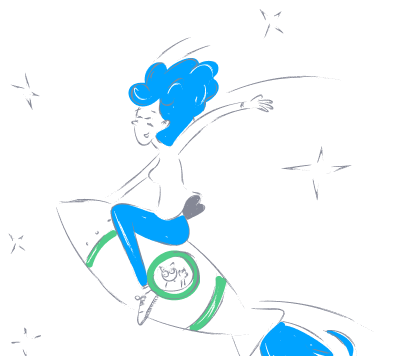arpitbatra123_mcp_googletasks
by arpitbatra123An MCP server that integrates Claude with Google Tasks for managing task lists and tasks directly through Claude.
Google Tasks Integration for Claude
Overview
The Google Tasks MCP Server is a Model Context Protocol (MCP) server that bridges Claude with Google Tasks, enabling seamless management of task lists and tasks directly through Claude. This project leverages Claude's capabilities to interact with Google Tasks API, providing a streamlined workflow for task management.
Features
Task List Management
list-tasklists: List all your task lists.get-tasklist: Get details about a specific task list.create-tasklist: Create a new task list.update-tasklist: Update an existing task list.delete-tasklist: Delete a task list.
Task Management
list-tasks: List all tasks in a task list.get-task: Get details about a specific task.create-task: Create a new task.update-task: Update an existing task.delete-task: Delete a task.complete-task: Mark a task as completed.move-task: Move a task (reorder or change parent).clear-completed-tasks: Clear all completed tasks from a list.
Setup Instructions
1. Create Google Cloud Project & Enable API
- Go to the Google Cloud Console.
- Create a new project.
- Navigate to "APIs & Services" > "Library".
- Search for "Google Tasks API" and enable it.
- Go to "APIs & Services" > "Credentials".
- Click "Create Credentials" > "OAuth Client ID".
- Configure the OAuth consent screen (External is fine for personal use).
- For Application Type, select "Web application".
- Add
http://localhost:3000as an authorized redirect URI. - Create the client ID and secret.
2. Configure Claude for Desktop
- Install Claude for Desktop.
- Open the Claude configuration file:
- MacOS:
~/Library/Application Support/Claude/claude_desktop_config.json - Windows:
%APPDATA%\Claude\claude_desktop_config.json - Add the Google Tasks MCP server configuration:
{
"mcpServers": {
"google-tasks": {
"command": "node",
"args": ["/path/to/google-tasks-mcp/build/index.js"],
"env": {
"GOOGLE_CLIENT_ID": "your_client_id_here",
"GOOGLE_CLIENT_SECRET": "your_client_secret_here",
"GOOGLE_REDIRECT_URI": "http://localhost:3000/oauth2callback"
}
}
}
}
Replace the path and credentials with your own values.
3. Build and Run the Server
- Install dependencies:
npm install
- Build the server:
npm run build
- Restart Claude for Desktop.
Authentication Flow
When you first use the Google Tasks MCP server:
- Use the
authenticatetool to get an authorization URL. - Visit the URL in your browser and sign in with your Google account.
- After authorizing, you'll receive a code on the browser page.
- Use the
set-auth-codetool with this code to complete authentication. - You can now use all other tools to interact with Google Tasks.
Note: Your authentication is session-based and will be lost when you restart the server. You'll need to re-authenticate each time.
Requirements
- Node.js 14+
- Claude for Desktop (latest version)
- Google Cloud Project with Tasks API enabled
Screenshot
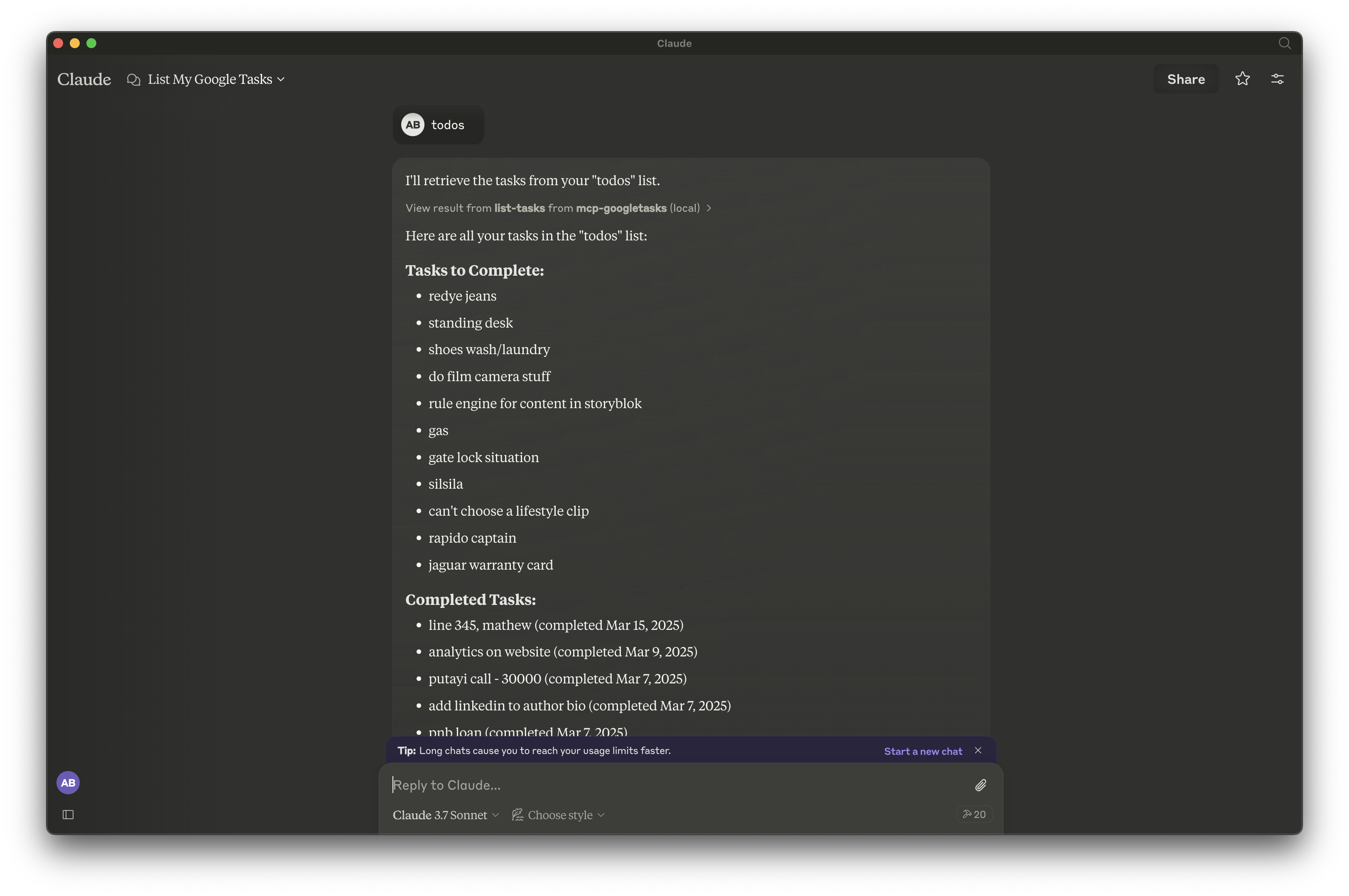
License
This project is for demonstration purposes only. Use at your own risk.
Features & Capabilities
Categories
mcp_server
model_context_protocol
google_tasks
claude
api_integration
nodejs
typescript
Implementation Details
Stats
0
Views
0
Favorites
3
GitHub Stars
Repository Info
arpitbatra123
Organization