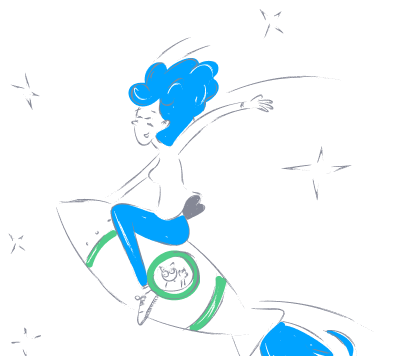ateeyak_n8n_nodes_mcp
by ateeyakn8n MCP Client Integration
Overview
The n8n MCP Client Integration is a community node for n8n that enables interaction with Model Context Protocol (MCP) servers within n8n workflows. MCP is a protocol that allows AI models to interact with external tools and data sources in a standardized way. This node provides capabilities to connect to MCP servers, access resources, execute tools, and use prompts.
Installation
To install the n8n MCP Client node, follow the installation guide in the n8n community nodes documentation.
Credentials
The MCP Client node supports two types of credentials to connect to an MCP server:
Command-line Based Transport (STDIO)
- Command: The command to start the MCP server.
- Arguments: Optional arguments to pass to the server command.
- Environment Variables: Variables to pass to the server in
NAME=VALUEformat.
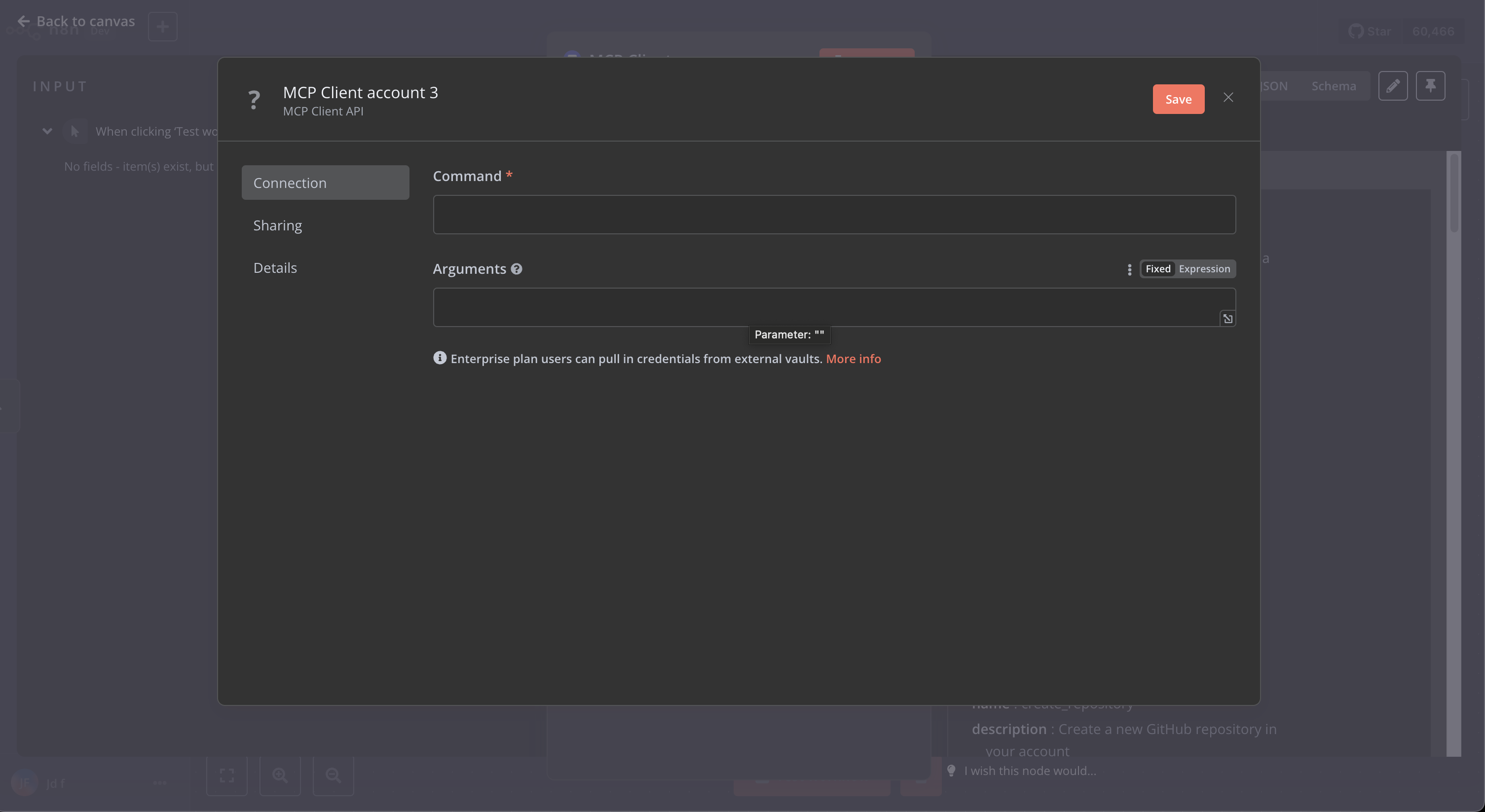
Server-Sent Events (SSE) Transport
- SSE URL: The URL of the SSE endpoint (default:
http://localhost:3001/sse). - Messages Post Endpoint: Optional custom endpoint for posting messages if different from the SSE URL.
- Additional Headers: Optional headers to send with requests (format:
name:value, one per line).
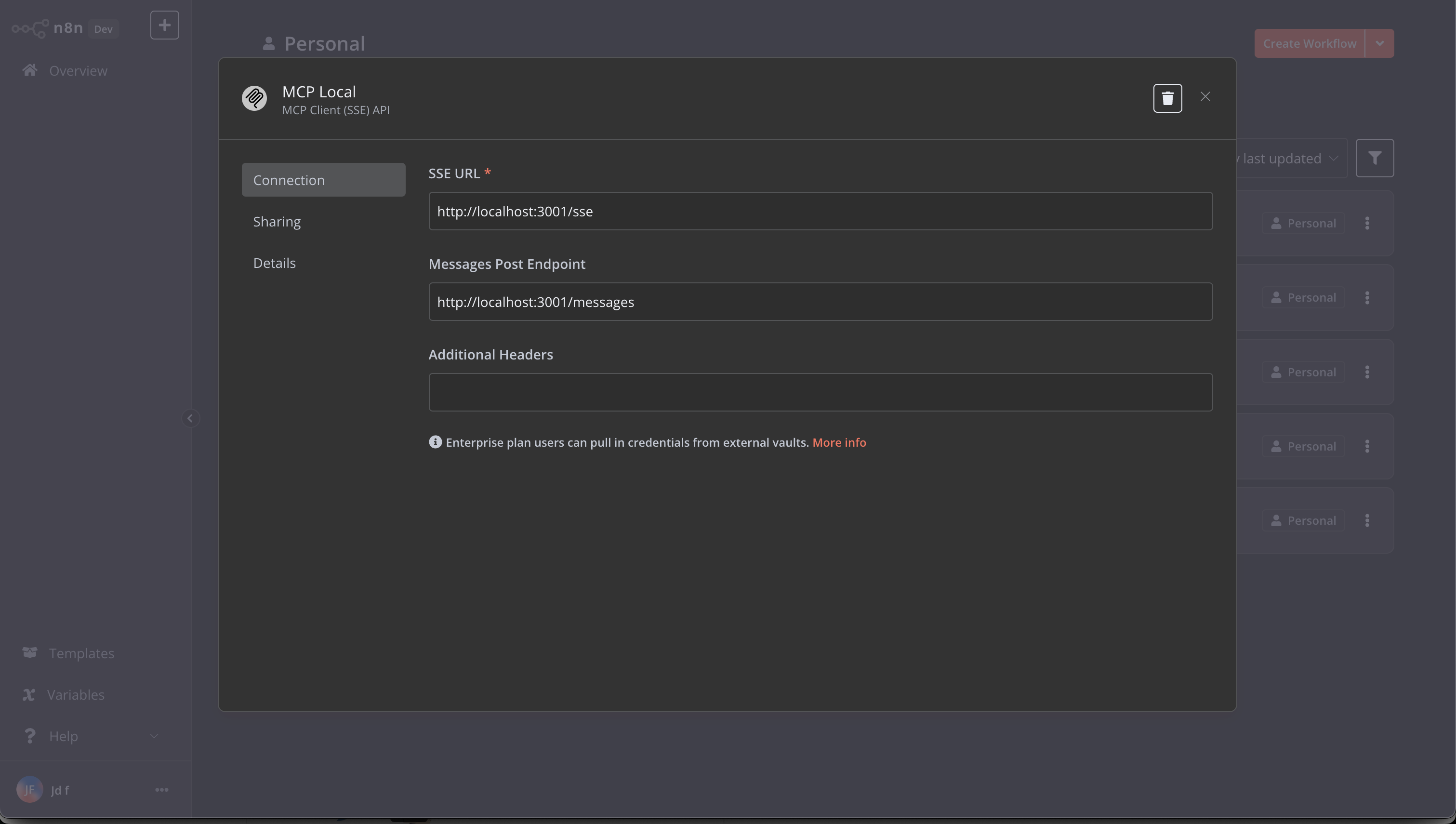
Environment Variables
The MCP Client node supports passing environment variables to MCP servers using the command-line based transport in two ways:
1. Using the Credentials UI
You can add environment variables directly in the credentials configuration.
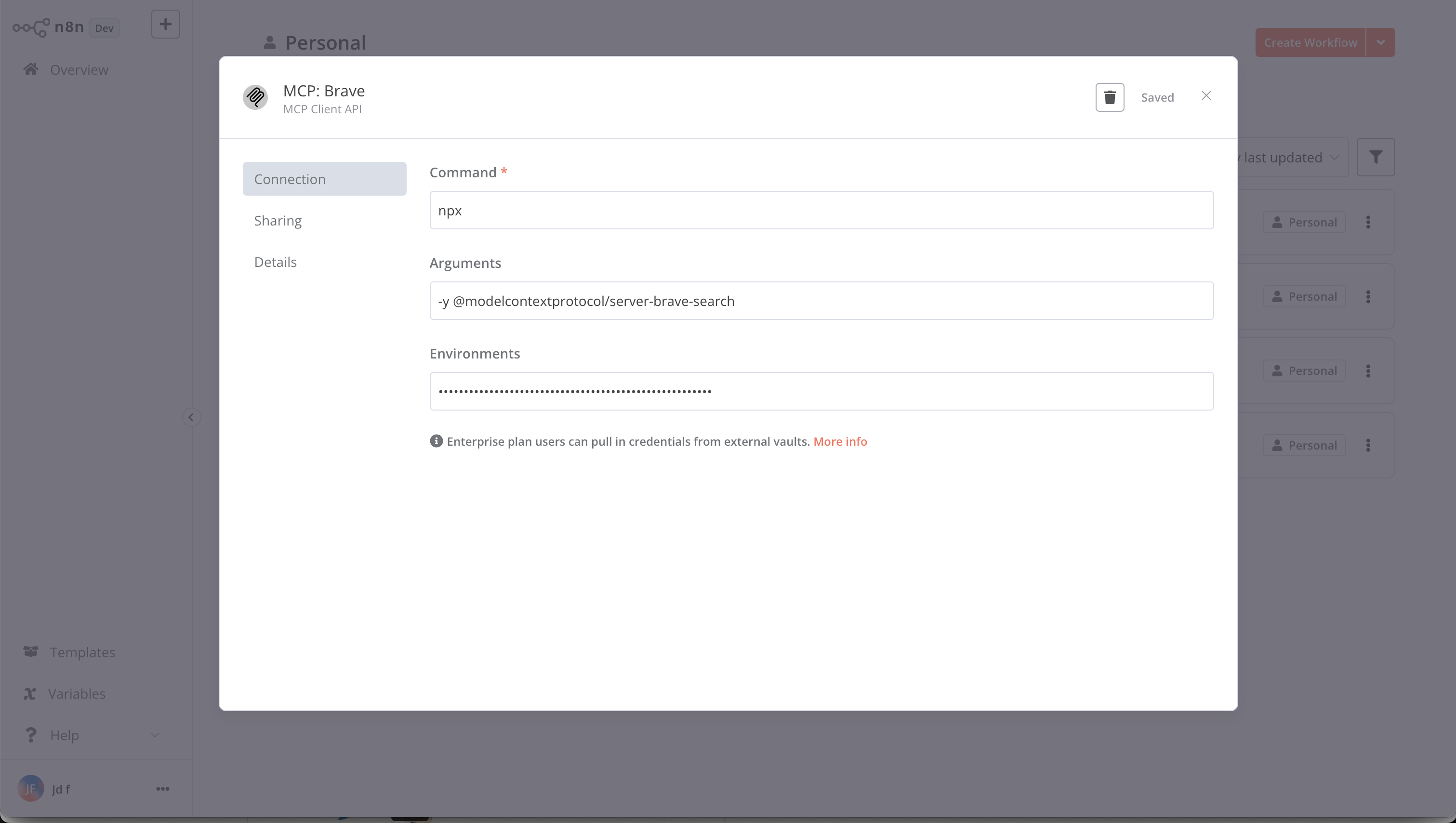
2. Using Docker Environment Variables
For Docker deployments, you can pass environment variables directly to your MCP servers by prefixing them with MCP_.
version: '3'
services:
n8n:
image: n8nio/n8n
environment:
- MCP_BRAVE_API_KEY=your-api-key-here
- MCP_OPENAI_API_KEY=your-openai-key-here
- MCP_CUSTOM_SETTING=some-value
# other configuration...
Usage
Example: Using Brave Search MCP Server
- Install the Brave Search MCP server:
shell npm install -g @modelcontextprotocol/server-brave-search - Configure MCP Client credentials:
- Command:
npx - Arguments:
-y @modelcontextprotocol/server-brave-search - Environment Variables:
BRAVE_API_KEY=your-api-key - Create a workflow that uses the MCP Client node:
- Add an MCP Client node.
- Select the "List Tools" operation to see available search tools.
- Add another MCP Client node.
- Select the "Execute Tool" operation.
- Choose the
brave_searchtool. - Set Parameters to:
{"query": "latest AI news"}.
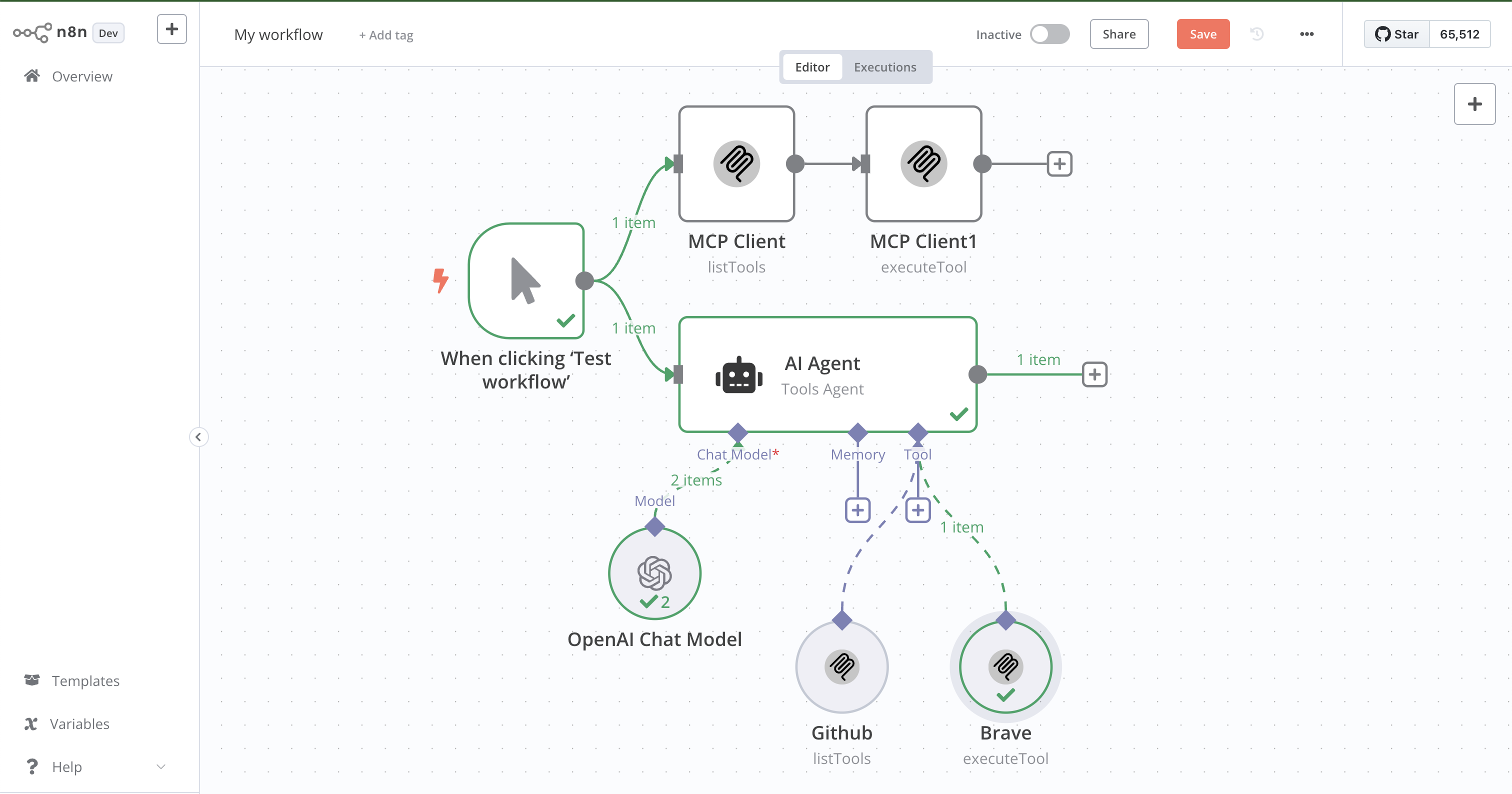
Example: Multi-Server Setup with AI Agent
- Configure your
docker-compose.ymlfile:
```yaml
version: '3'
services:
n8n:
image: n8nio/n8n
environment:
- MCP_BRAVE_API_KEY=your-brave-api-key
- MCP_OPENAI_API_KEY=your-openai-key
- MCP_SERPER_API_KEY=your-serper-key
- MCP_WEATHER_API_KEY=your-weather-api-key
- N8N_COMMUNITY_PACKAGES_ALLOW_TOOL_USAGE=true
ports:
- "5678:5678"
volumes:
- ~/.n8n:/home/node/.n8n
```
2. Create multiple MCP Client credentials in n8n.
3. Create an AI Agent workflow that uses multiple MCP tools.
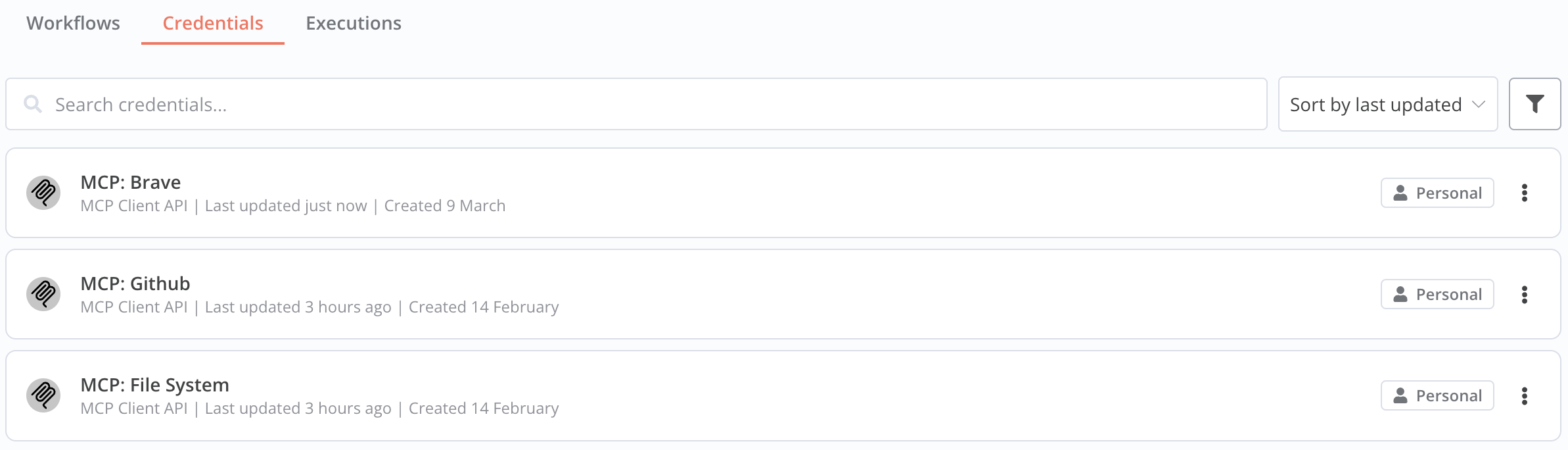
Example: Using a Local MCP Server with SSE
- Start a local MCP server that supports SSE:
shell npx @modelcontextprotocol/server-example-sse - Configure MCP Client credentials:
- Select Connection Type:
Server-Sent Events (SSE). - Set SSE URL:
http://localhost:3001/sse. - Create a workflow that uses the MCP Client node.

Operations
The MCP Client node supports the following operations:
- Execute Tool: Execute a specific tool with parameters.
- Get Prompt: Get a specific prompt template.
- List Prompts: Get a list of available prompts.
- List Resources: Get a list of available resources from the MCP server.
- List Tools: Get a list of available tools.
- Read Resource: Read a specific resource by URI.
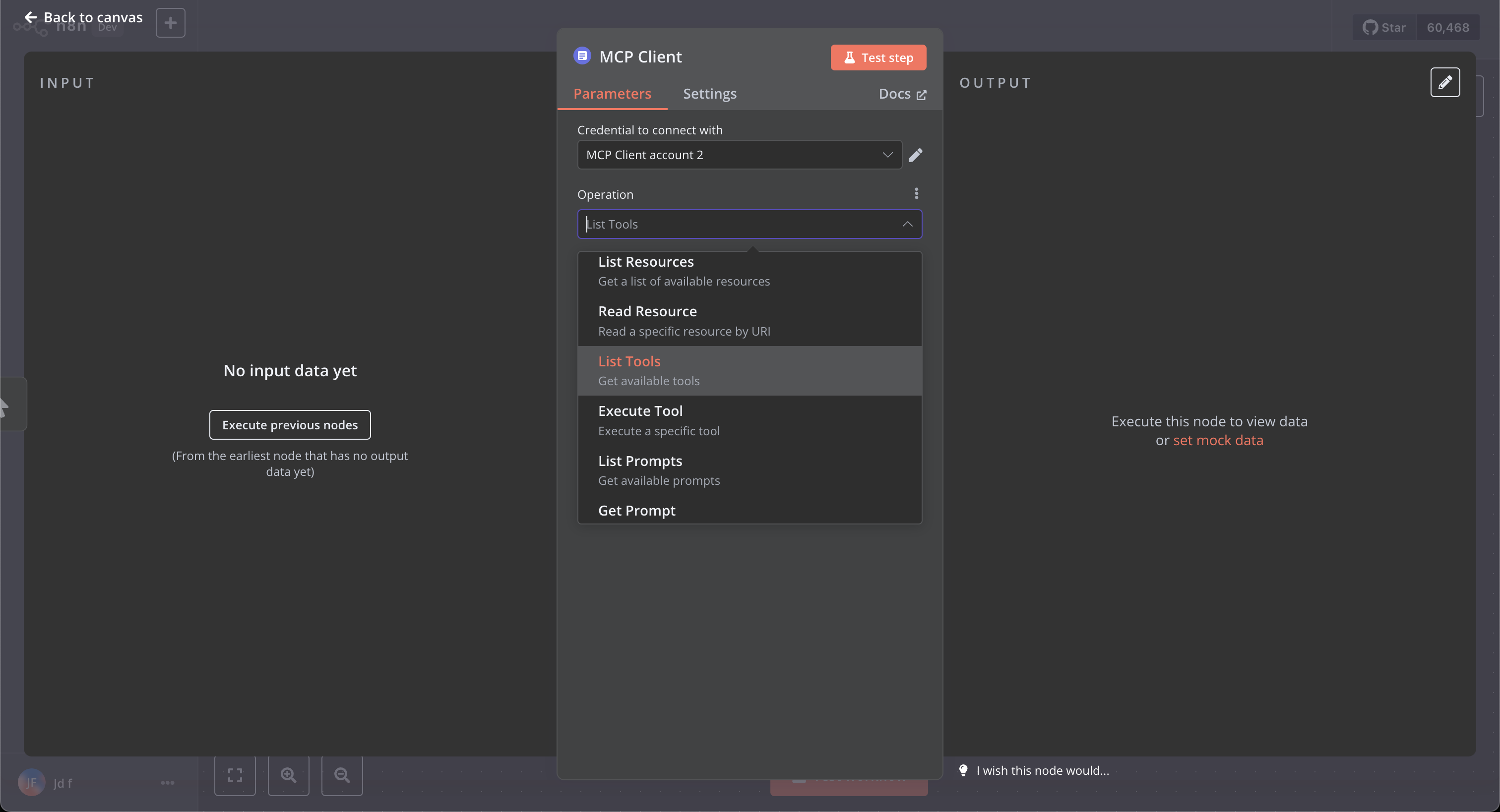
Example: List Tools Operation
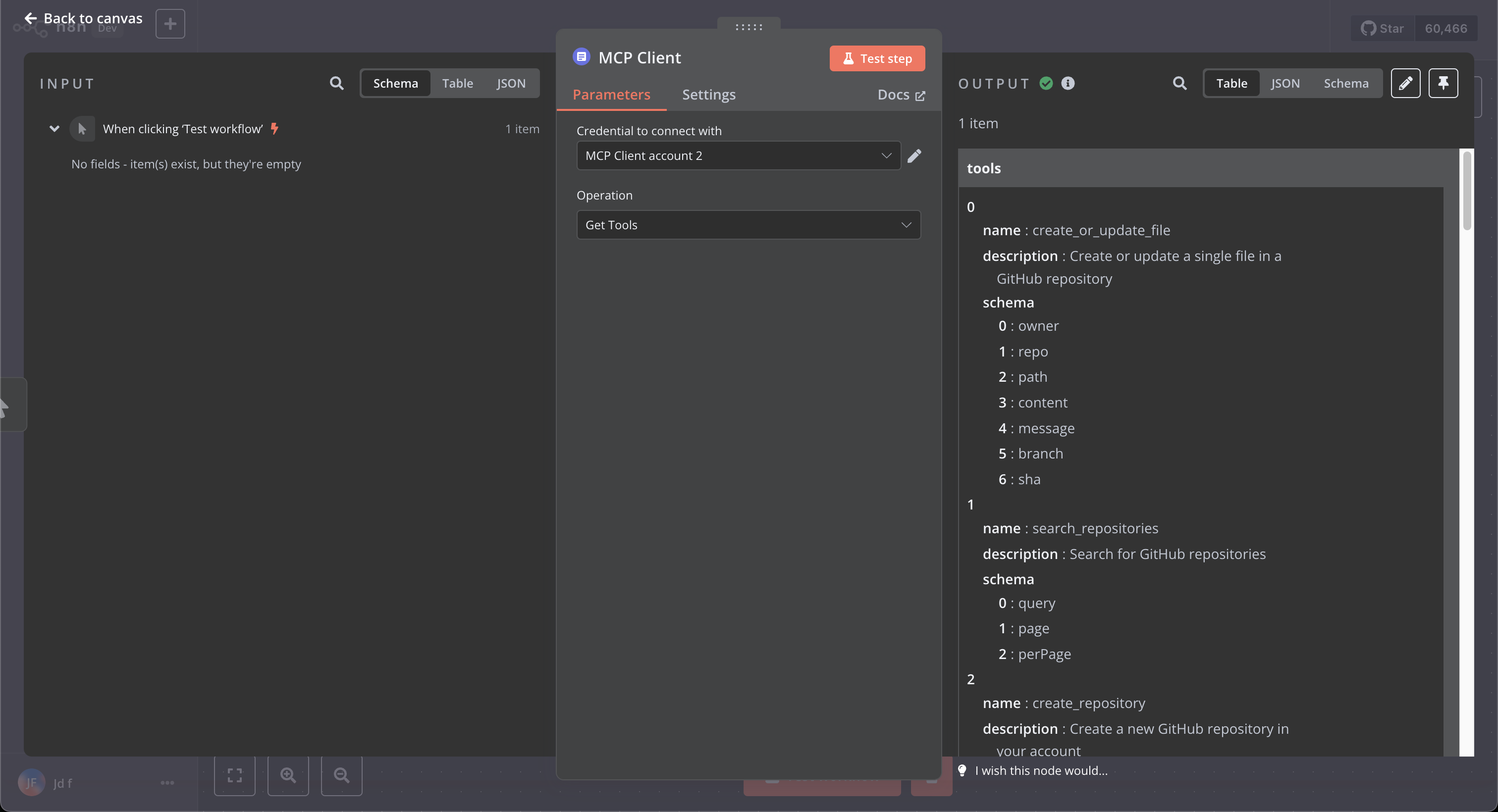
Example: Execute Tool Operation
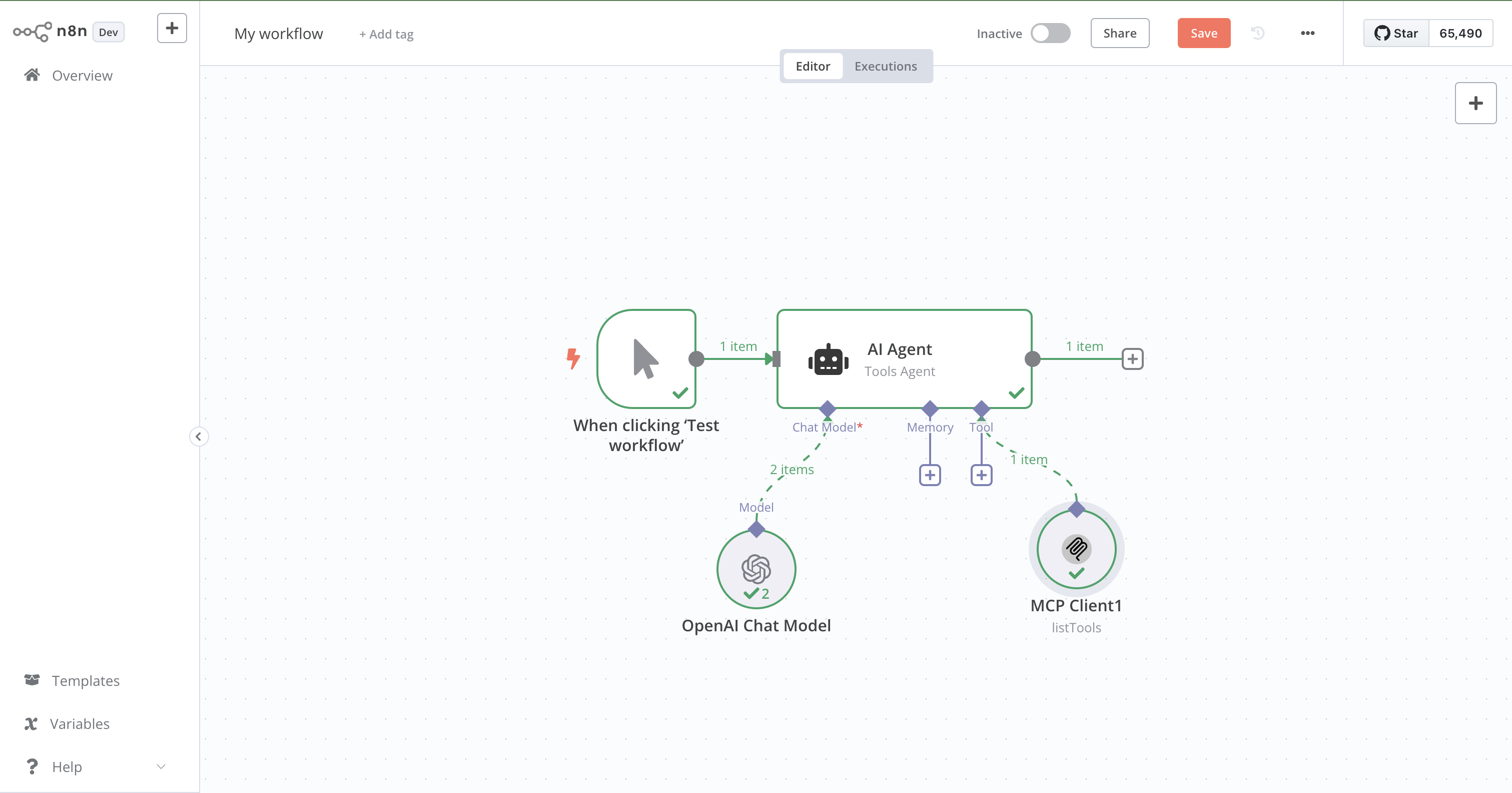
Using as a Tool
This node can be used as a tool in n8n AI Agents. To enable community nodes as tools, set the N8N_COMMUNITY_PACKAGES_ALLOW_TOOL_USAGE environment variable to true.
Setting the Environment Variable
Bash/Zsh Shell:
export N8N_COMMUNITY_PACKAGES_ALLOW_TOOL_USAGE=true
n8n start
Docker:
environment:
- N8N_COMMUNITY_PACKAGES_ALLOW_TOOL_USAGE=true
Desktop App:
Create a .env file in the n8n directory:
N8N_COMMUNITY_PACKAGES_ALLOW_TOOL_USAGE=true
Permanent on Mac/Linux:
Add to ~/.zshrc or ~/.bash_profile:
export N8N_COMMUNITY_PACKAGES_ALLOW_TOOL_USAGE=true
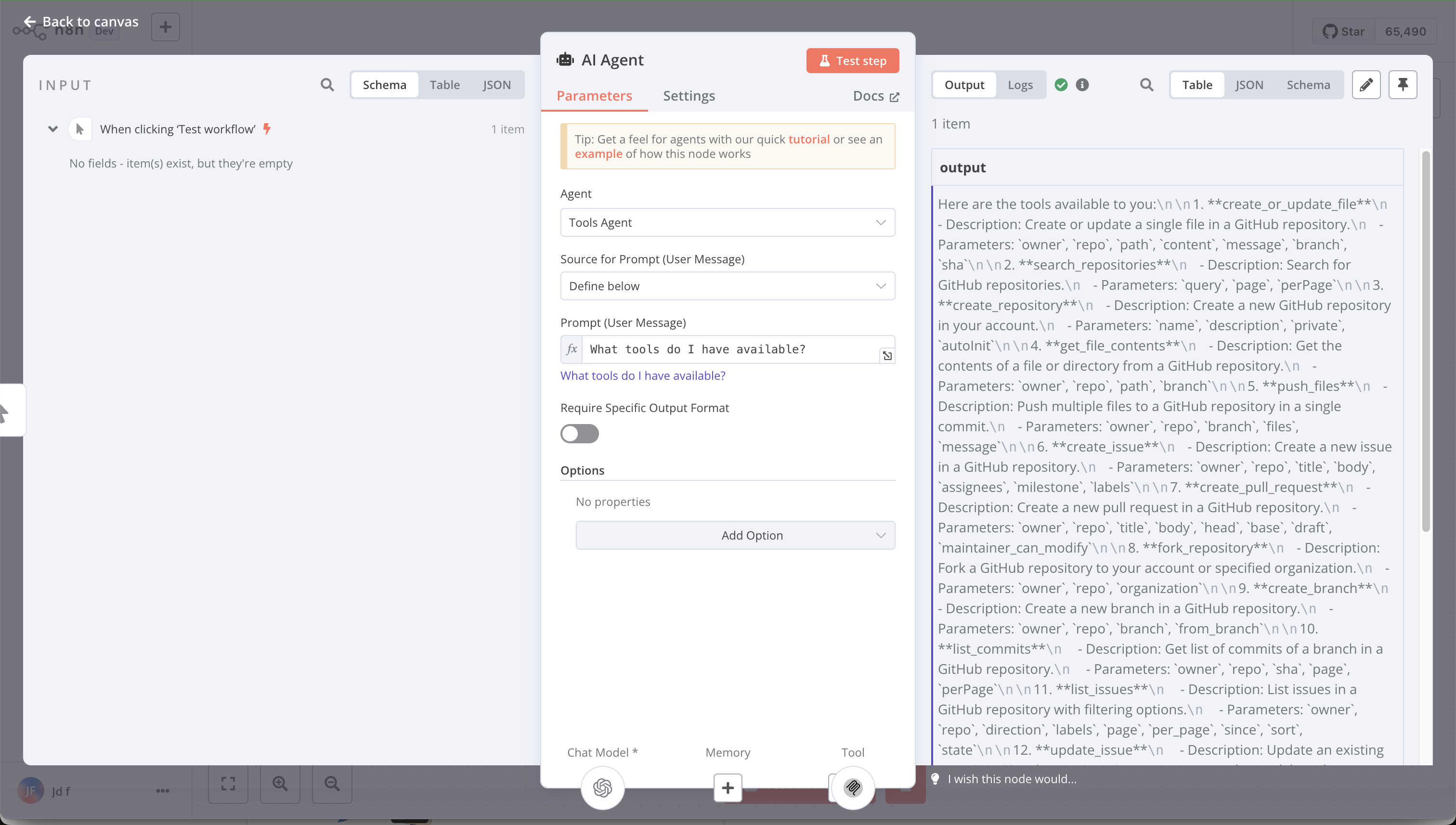
Compatibility
- Requires n8n version 1.0.0 or later.
- Compatible with MCP Protocol version 1.0.0 or later.
- Supports both STDIO and SSE transports for connecting to MCP servers.
- SSE transport requires a server that implements the MCP Server-Sent Events specification.
Resources
- n8n community nodes documentation
- Model Context Protocol Documentation
- MCP TypeScript SDK
- MCP Transports Overview
- Using SSE in MCP