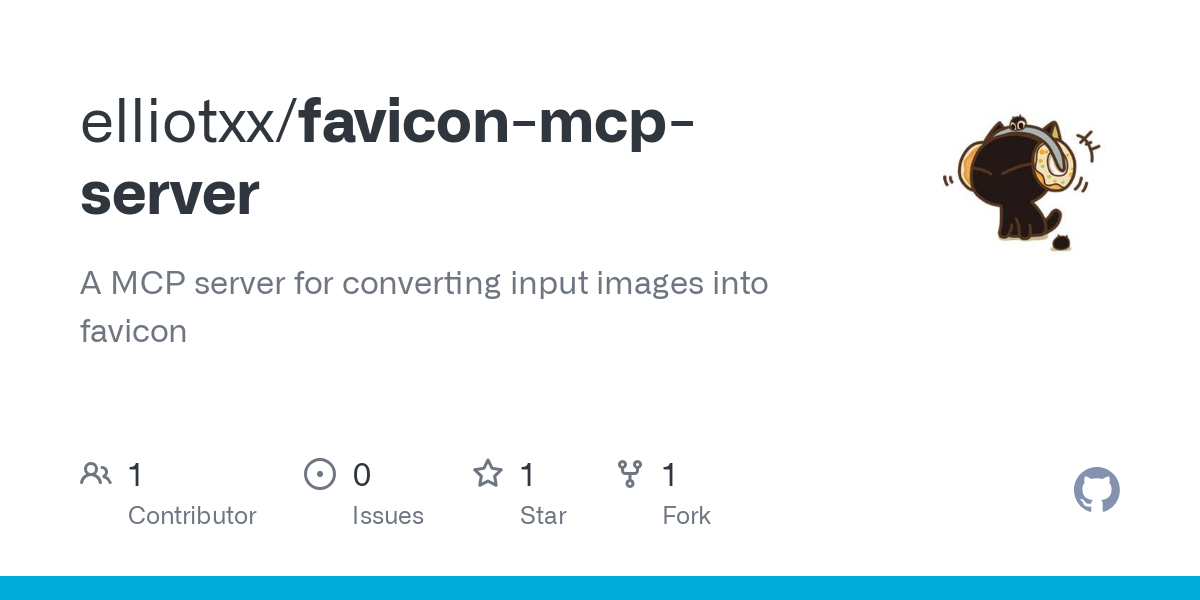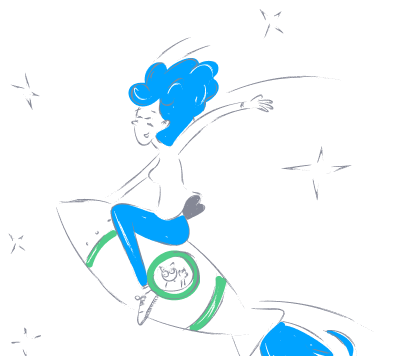elliotxx_favicon_mcp_server
by elliotxxFavicon Conversion MCP Server
A Model Control Protocol (MCP) server that converts SVG images into various favicon formats (ICO and PNG) for web applications.

Features
- SVG to ICO Conversion: Convert SVG images to ICO format (16x16, 32x32, 48x48 pixels).
- SVG to PNG Conversion: Convert SVG images to PNG format (16x16, 32x32, 48x48 pixels).
- Base64 Encoded Output: Easy integration with base64 encoded output.
- MCP Protocol Support: Seamless integration with LLM-powered applications.
Prerequisites
- Go 1.20 or higher
- Dependencies:
github.com/mark3labs/mcp-go v0.13.0github.com/sergeymakinen/go-icogithub.com/tdewolff/canvas
Installation
git clone https://github.com/elliotxx/favicon-mcp-server.git
cd favicon-mcp-server
go mod download
Usage
Start the Server
go run main.go
Tool Parameters
svg_data: SVG icon content provided as a string.output_formats: Array of strings specifying the desired output formats (ico,png). Default:["ico", "png"].
Example Response
The server returns base64 encoded favicon data in the requested formats:
{
"content": [
{
"type": "text",
"text": "Successfully generated favicons"
}
],
"meta": {
"ico": "base64_encoded_ico_data",
"png": "base64_encoded_png_data"
}
}
Input Methods
- Direct SVG Input:
{
"jsonrpc": "2.0",
"id": 1,
"method": "tools/call",
"params": {
"name": "svg_to_favicon",
"arguments": {
"svg_data": "<svg width=\"32\" height=\"32\"><rect width=\"32\" height=\"32\" fill=\"red\"/></svg>"
}
}
}
- SVG File Input:
{
"jsonrpc": "2.0",
"id": 1,
"method": "tools/call",
"params": {
"name": "svg_to_favicon",
"arguments": {
"svg_file": "path/to/your/icon.svg"
}
}
}
Output Methods
- Base64 Encoded Output (Default):
- Returns base64 encoded ICO and PNG data in the response.
- File Output:
{
"jsonrpc": "2.0",
"id": 1,
"method": "tools/call",
"params": {
"name": "svg_to_favicon",
"arguments": {
"svg_data": "<svg width=\"32\" height=\"32\"><rect width=\"32\" height=\"32\" fill=\"red\"/></svg>",
"output_dir": "path/to/output/directory",
"output_formats": ["ico", "png"]
}
}
}
When using file output:
- ICO file will be saved as favicon.ico.
- PNG files will be saved as favicon-{size}x{size}.png (e.g., favicon-32x32.png).
Testing
Quick Test (Recommended)
The simplest way to test with direct SVG input:
echo '{"jsonrpc":"2.0","id":1,"method":"tools/call","params":{"name":"svg_to_favicon","arguments":{"svg_data":"<svg width=\"32\" height=\"32\"><rect width=\"32\" height=\"32\" fill=\"red\"/></svg>"}}}' | go run main.go
Using Test File
If you prefer using a test file:
- Create a test file
test.jsonwith your test case. - Run the command:
echo $(tr -d '\n' < test/test.json) | go run main.go
Parameters
svg_data: SVG content as a string.svg_file: Path to an SVG file.output_dir: Directory to save the output files.output_formats: Array of desired formats (["ico", "png"]).
Development
The project follows standard Go project layout and uses Go modules for dependency management.
Project Structure
favicon-mcp-server/
├── main.go # Main server implementation
├── go.mod # Go module definition
├── go.sum # Go module checksums
└── README.md # This file
Building from Source
go build
Contributing
- Fork the repository.
- Create your feature branch (
git checkout -b feature/amazing-feature). - Commit your changes (
git commit -m 'Add some amazing feature'). - Push to the branch (
git push origin feature/amazing-feature). - Open a Pull Request.
Integration with Windsurf
To integrate this MCP server with Windsurf, follow these steps:
- Open Windsurf and navigate to the Cascade interface.
- Configure MCP Servers:
- Open the
~/.codeium/windsurf/mcp_config.jsonfile by clicking the hammer icon and selecting "Configure". - Add the following configuration:
"mcpServers": {
"favicon-mcp-server": {
"command": "go",
"args": ["run", "main.go"],
"cwd": "/path/to/favicon-mcp-server",
"env": {}
}
}
Replace /path/to/favicon-mcp-server with the actual path to your project directory.
- Refresh Windsurf:
- Click the "Refresh" button in the MCP toolbar to load the new configuration.
Integration with Cursor
To integrate this MCP server with Cursor, follow these steps:
- Enable MCP Servers:
- Navigate to Cursor settings and find the MCP servers option.
- Enable MCP servers if not already enabled.
- Add New MCP Server:
- Click "Add new MCP server".
- Provide the path to your executable or command to run the server.
- For this project, you might need to create a standalone executable or use a bundling tool to simplify integration.
- Configure Server Details:
- Enter the command to run your MCP server. For example:
go run main.go
- Ensure the path to the executable is correct.
- Enable the Server:
- After adding the server, click "Enable" to activate it.
License
This project is licensed under the MIT License - see the LICENSE file for details.
About
A MCP server for converting input images into favicon.