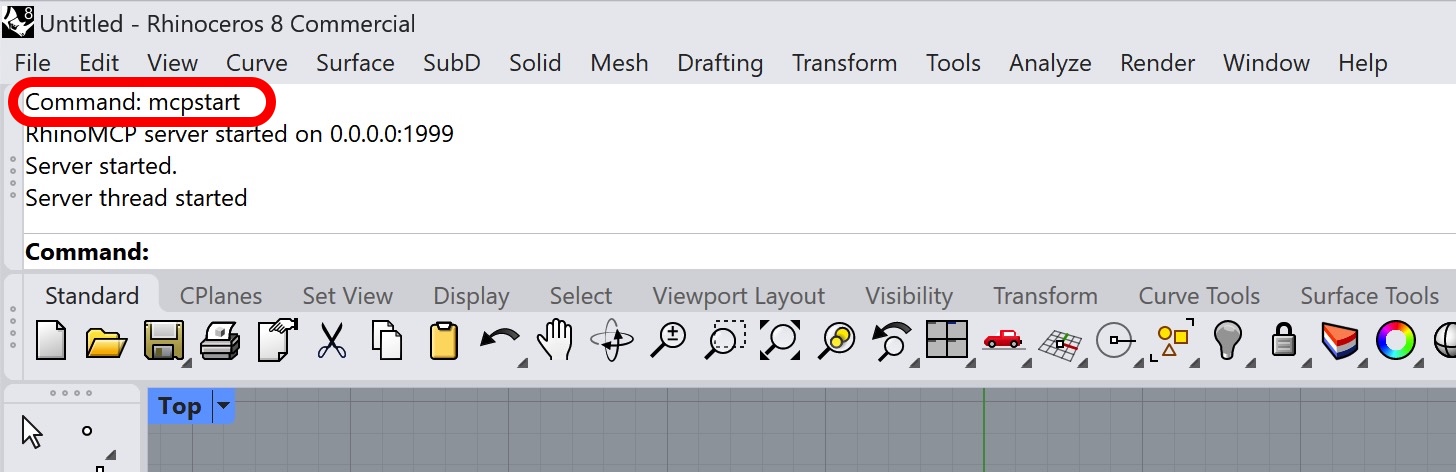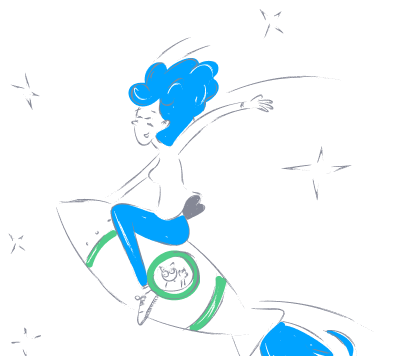jingcheng_chen_rhinomcp
by jingcheng-chenRhinoMCP AI Integration for 3D Modeling
Overview
RhinoMCP is a powerful integration that connects Rhino 3D modeling software to Claude AI using the Model Context Protocol (MCP). This enables seamless interaction between AI and Rhino, allowing for prompt-assisted 3D modeling and automation.
Features
- Two-way communication: Facilitates real-time interaction between Claude AI and Rhino via a socket-based server.
- Object manipulation: Create, modify, and delete 3D objects directly through AI commands.
- Document inspection: Retrieve detailed information about the current Rhino document.
Components
- MCP Server: A Python-based server that implements the Model Context Protocol and connects to the Rhino plugin.
- Rhino Plugin: A plugin within Rhino that creates a socket server to receive and execute commands.
Installation
Prerequisites
- Rhino 7 or newer (Windows and Mac compatible).
- Python 3.10 or newer.
- UV package manager.
Installing the Rhino Plugin
- Open Rhino and navigate to Tools > Package Manager.
- Search for
rhinomcpand clickInstall.
Installing UV
- Mac:
shell brew install uv - Windows:
shell powershell -c "irm https://astral.sh/uv/install.ps1 | iex"
Configuration
Add the following configuration to your setup:
{
"mcpServers": {
"rhino": {
"command": "uvx",
"args": ["rhinomcp"]
}
}
}
Integration with Claude for Desktop
Edit the claude_desktop_config.json file in Claude > Settings > Developer to include the above configuration.
Integration with Cursor
Ensure Cursor is up to date. Create a .cursor folder in your project root and add an mcp.json file with the configuration above.
Usage
Starting the Connection
- In Rhino, type
mcpstartin the command line. - Ensure the MCP server is running in the Rhino terminal.
Using with Claude
Once configured, you will see a hammer icon in Claude, indicating RhinoMCP tools are ready for use.
Using with Cursor
After setup, a green indicator will appear in Cursor. Use Ctrl+I to open the chat box and interact with Rhino in Agent mode.
Technical Details
Communication Protocol
The system uses a JSON-based protocol over TCP sockets:
- Commands: JSON objects with a type and optional params.
- Responses: JSON objects with a status and result or message.
Limitations & Security Considerations
- The
get_document_infofunction retrieves a maximum of 10 objects, layers, or materials to avoid overwhelming Claude. - Complex operations may need to be broken into smaller steps.
Contributing
Contributions are welcome! Feel free to submit a Pull Request.
Disclaimer
This is a third-party integration and is not affiliated with McNeel. Created by Jingcheng Chen.