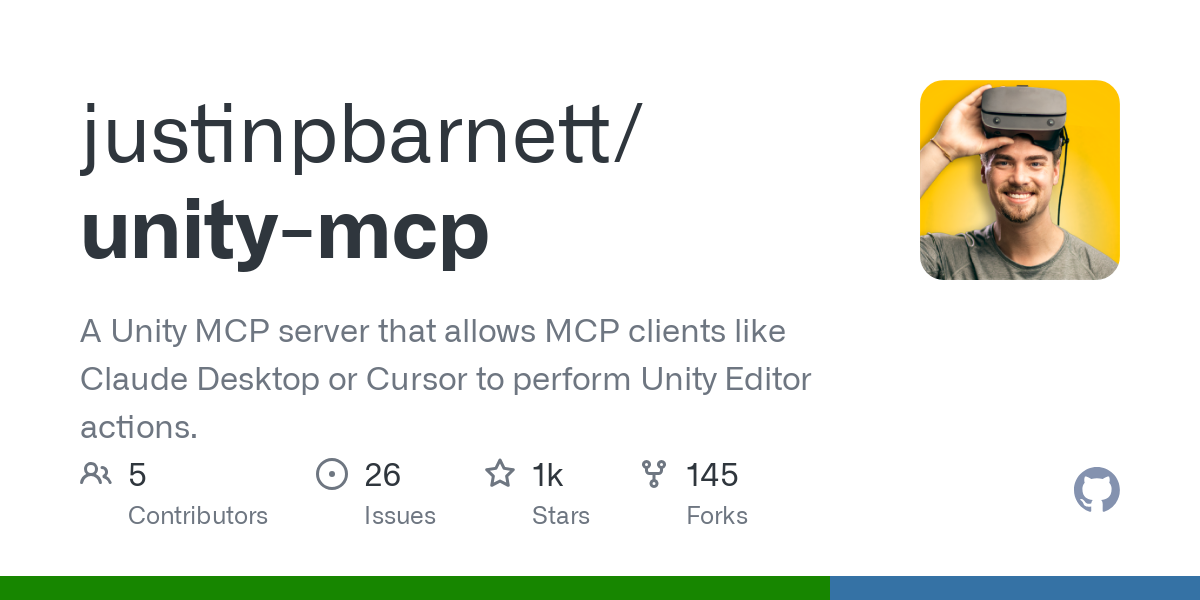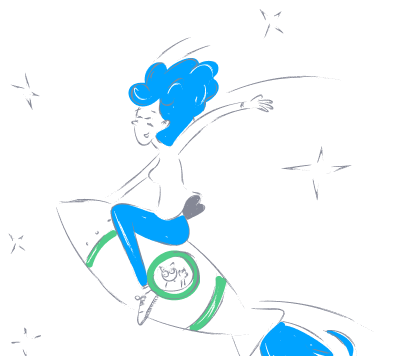justinpbarnett_unity_mcp
by justinpbarnettUnity MCP Server for LLM Integration
A Unity package that enables seamless communication between Unity and Large Language Models (LLMs) like Claude Desktop via the Model Context Protocol (MCP). This server acts as a bridge, allowing Unity to send commands to and receive responses from MCP-compliant tools, empowering developers to automate workflows, manipulate assets, and control the Unity Editor programmatically.
Overview
The Unity MCP Server provides a bidirectional communication channel between Unity (via C#) and a Python server, enabling:
- Asset Management: Create, import, and manipulate Unity assets programmatically.
- Scene Control: Manage scenes, objects, and their properties.
- Material Editing: Modify materials and their properties.
- Script Integration: View, create, and update Unity scripts.
- Editor Automation: Control Unity Editor functions like undo, redo, play, and build.
This project is perfect for developers who want to leverage LLMs to enhance their Unity projects or automate repetitive tasks.
Installation
To use the Unity MCP Package, ensure you have the following installed:
- Unity 2020.3 LTS or newer (⚠️ Currently only works in URP projects)
- Python 3.12 or newer
- uv package manager
Step 1: Install Python
Download and install Python 3.12 or newer from python.org. Make sure to add Python to your system’s PATH during installation.
Step 2: Install uv
uv is a Python package manager that simplifies dependency management. Install it using the command below based on your operating system:
- Mac:
shell brew install uv - Windows:
shell powershell -c "irm https://astral.sh/uv/install.ps1 | iex"
Then, add uv to your PATH:
shell set Path=%USERPROFILE%\.local\bin;%Path% - Linux:
shell curl -LsSf https://astral.sh/uv/install.sh | sh
For alternative installation methods, see the uv installation guide.
Important: Do not proceed without installing uv.
Step 3: Install the Unity Package
- Open Unity and go to
Window > Package Manager. - Click the
+button and selectAdd package from git URL. - Enter:
https://github.com/justinpbarnett/unity-mcp.git
Once installed, the Unity MCP Package will be available in your Unity project. The server will start automatically when used with an MCP client like Claude Desktop or Cursor.
Features
- Bidirectional Communication: Seamlessly send and receive data between Unity and LLMs.
- Asset Management: Import assets, instantiate prefabs, and create new prefabs programmatically.
- Scene Control: Open, save, and modify scenes, plus create and manipulate game objects.
- Material Editing: Apply and modify materials with ease.
- Script Integration: Create, view, and update C# scripts within Unity.
- Editor Automation: Automate Unity Editor tasks like building projects or entering play mode.
Contributing
I’d love your help to make the Unity MCP Server even better! Here’s how to contribute:
- Fork the Repository
Fork github.com/justinpbarnett/unity-mcp to your GitHub account. - Create a Branch
shell git checkout -b feature/your-feature-name
or
shell git checkout -b bugfix/your-bugfix-name - Make Changes
Implement your feature or fix. - Commit and Push
Use clear, descriptive commit messages:
shell git commit -m "Add feature: your feature description" git push origin feature/your-feature-name - Submit a Pull Request
Open a pull request to themasterbranch with a description of your changes.
License
This project is licensed under the MIT License. Feel free to use, modify, and distribute it as you see fit. See the full license here.
Troubleshooting
Encountering issues? Try these fixes:
- Unity Bridge Not Running
Ensure the Unity Editor is open and the MCP window is active. Restart Unity if needed. - Python Server Not Connected
Verify that Python and uv are correctly installed and that the Unity MCP package is properly set up. - Configuration Issues with Claude Desktop or Cursor
Ensure your MCP client is configured to communicate with the Unity MCP server.
For more help, visit the issue tracker or file a new issue.
Contact
Have questions or want to chat about the project? Reach out!
Acknowledgments
A huge thanks to everyone who’s supported this project’s initial release. Special shoutout to Unity Technologies for their excellent Editor API.
Happy coding, and enjoy integrating LLMs with Unity!