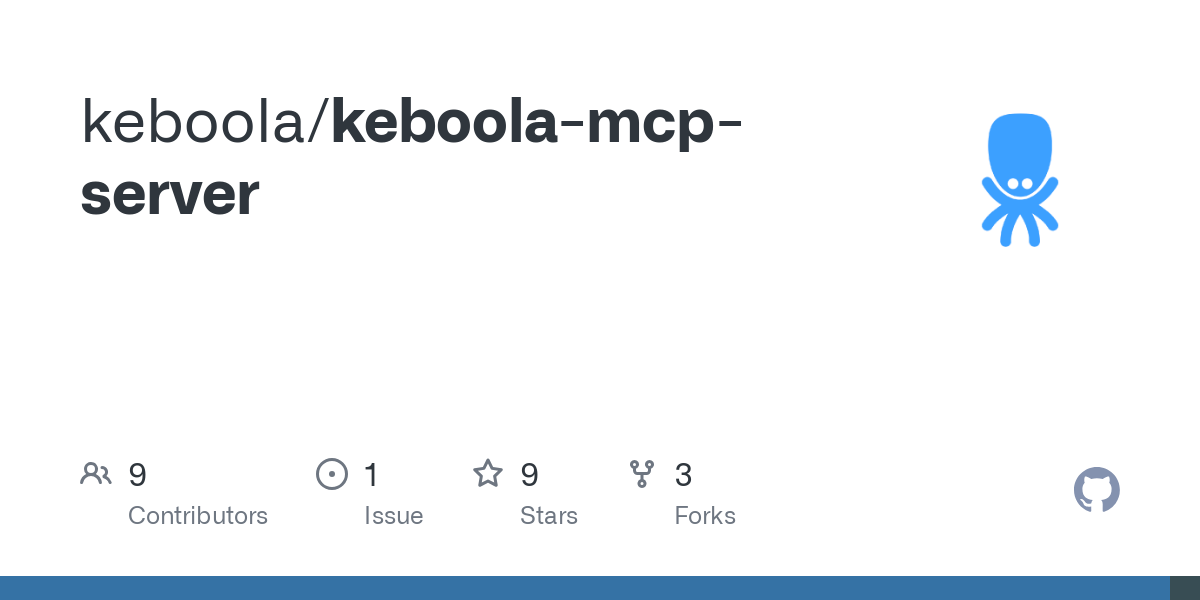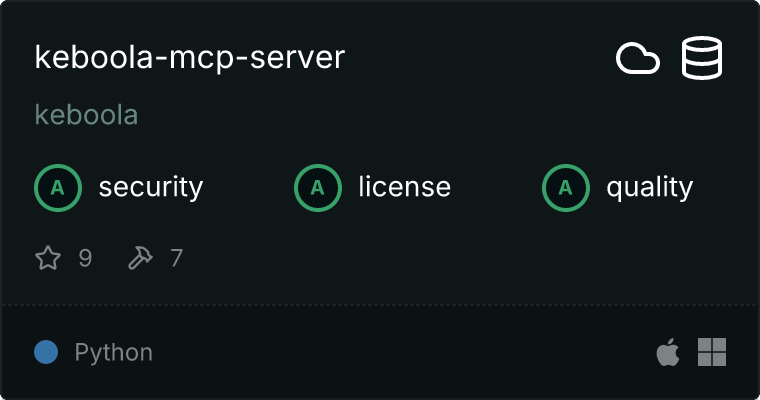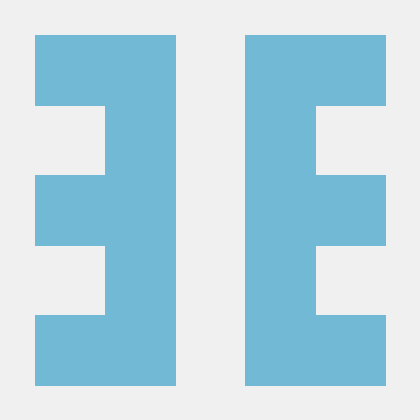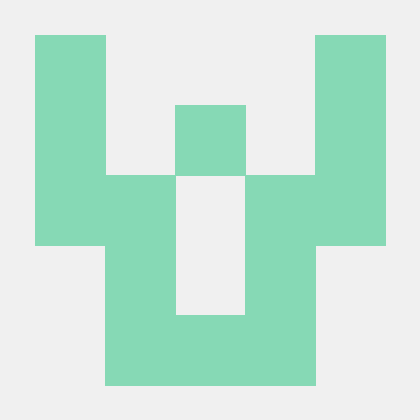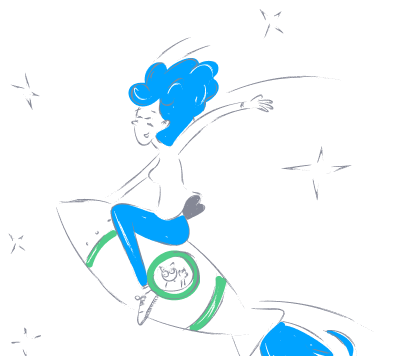keboola_mcp_server
by keboolaKeboola Explorer MCP Server
A Model Context Protocol (MCP) server for interacting with Keboola Connection. This server provides tools for listing and accessing data from Keboola Storage API.
Requirements
- Keboola Storage API token
- Snowflake Read Only Workspace
Installation
Installing via Smithery
To install Keboola Explorer for Claude Desktop automatically via Smithery:
npx -y @smithery/cli install keboola-mcp-server --client claude
Manual Installation
First, clone the repository and create a virtual environment:
git clone https://github.com/keboola/keboola-mcp-server.git
cd keboola-mcp-server
python3 -m venv .venv
source .venv/bin/activate
Install the package in development mode:
pip3 install -e .
For development dependencies:
pip3 install -e ".[dev]"
Claude Desktop Setup
To use this server with Claude Desktop, follow these steps:
- Create or edit the Claude Desktop configuration file:
- macOS:
~/Library/Application Support/Claude/claude_desktop_config.json - Windows:
%APPDATA%\Claude\claude_desktop_config.json - Add the following configuration (adjust paths according to your setup):
{
"mcpServers": {
"keboola": {
"command": "/path/to/keboola-mcp-server/.venv/bin/python",
"args": [
"-m",
"keboola_mcp_server",
"--api-url",
"https://connection.YOUR_REGION.keboola.com"
],
"env": {
"KBC_STORAGE_TOKEN": "your-keboola-storage-token",
"PYTHONPATH": "/path/to/keboola-mcp-server/src",
"KBC_SNOWFLAKE_ACCOUNT": "your-snowflake-account",
"KBC_SNOWFLAKE_USER": "your-snowflake-user",
"KBC_SNOWFLAKE_PASSWORD": "your-snowflake-password",
"KBC_SNOWFLAKE_WAREHOUSE": "your-snowflake-warehouse",
"KBC_SNOWFLAKE_DATABASE": "your-snowflake-database",
"KBC_SNOWFLAKE_SCHEMA": "your-snowflake-schema",
"KBC_SNOWFLAKE_ROLE": "your-snowflake-role"
}
}
}
}
Replace:
- /path/to/keboola-mcp-server with your actual path to the cloned repository
- your-keboola-storage-token with your Keboola Storage API token
- YOUR_REGION with your Keboola region (e.g., north-europe.azure, etc.). You can remove it if your region is just connection explicitly
- your-snowflake-account with your Snowflake account identifier
- your-snowflake-user with your Snowflake username
- your-snowflake-password with your Snowflake password
- your-snowflake-warehouse with your Snowflake warehouse name
- your-snowflake-database with your Snowflake database name
- your-s snowflake-schema with your Snowflake schema name
- your-snowflake-role with your Snowflake role name
Note: If you are using a specific version of Python (e.g. 3.11 due to some package compatibility issues), you'll need to update the
commandinto using that specific version, e.g./path/to/keboola-mcp-server/.venv/bin/python3.11
Note: The Snowflake credentials can be obtained by creating a Read Only Snowflake Workspace in your Keboola project (the same project where you got your Storage Token). The workspace will provide all the necessary Snowflake connection parameters.
- After updating the configuration:
- Completely quit Claude Desktop (don't just close the window)
- Restart Claude Desktop
- Look for the hammer icon in the bottom right corner, indicating the server is connected
Troubleshooting
If you encounter connection issues:
- Check the logs in Claude Desktop for any error messages
- Verify your Keboola Storage API token is correct
- Ensure all paths in the configuration are absolute paths
- Confirm the virtual environment is properly activated and all dependencies are installed
- Make sure the PYTHONPATH points to the
srcdirectory
Cursor AI Setup
To use this server with Cursor AI, you have two options for configuring the transport method: Server-Sent Events (SSE) or Standard I/O (stdio).
- Create or edit the Cursor AI configuration file:
- Location:
~/.cursor/mcp.json - Add one of the following configurations (or both) based on your preferred transport method:
Option 1: Using Server-Sent Events (SSE)
{
"mcpServers": {
"keboola": {
"url": "http://localhost:8000/sse?storage_token=YOUR_STORAGE_TOKEN&snowflake_account=YOUR_ACCOUNT&s snowflake_user=YOUR_USER&snowflake_password=YOUR_PASSWORD&snowflake_database=YOUR_DATABASE&snowflake_schema=YOUR_SCHEMA&snowflake_warehouse=YOUR_WAREHOUSE"
}
}
}
Option 2: Using Standard I/O (stdio)
{
"mcpServers": {
"keboola": {
"command": "/path/to/keboola-mcp-server/venv/bin/python",
"args": [
"-m",
"keboola_mcp_server",
"--transport",
"stdio",
"--api-url",
"https://connection.YOUR_REGION.keboola.com"
],
"env": {
"KBC_STORAGE_TOKEN": "your-keboola-storage-token",
"KBC_SNOWFLAKE_ACCOUNT": "your-snowflake-account",
"KBC_SNOWFLAKE_USER": "your-snowflake-user",
"KBC_SNOWFLAKE_PASSWORD": "your-snowflake-password",
"KBC_SNOWFLAKE_DATABASE": "your-snowflake-database",
"KBC_SNOWFLAKE_SCHEMA": "your-snowflake-schema",
"KBC_SNOWFLAKE_WAREHOUSE": "your-snowflake-warehouse"
}
}
}
}
Replace all placeholder values (your_*) with your actual Keboola and Snowflake credentials. These can be obtained from your Keboola project's Read Only Snowflake Workspace. Replace YOUR_REGION with your Keboola region (e.g., north-europe.azure, etc.). You can remove it if your region is just connection explicitly.
After updating the configuration:
- Restart Cursor AI
- If you use the
ssetransport make sure to start your MCP server. You can do so by running this in the activated virtual environment where you built the server:
/path/to/keboola-mcp-server/venv/bin/python -m keboola_mcp_server --transport sse --api-url https://connection.YOUR_REGION.keboola.com
- Cursor AI should be automatically detect your MCP server and enable it.
Available Tools
The server provides the following tools for interacting with Keboola Connection:
- List buckets and tables
- Get bucket and table information
- Preview table data
- Export table data to CSV
- List components and configurations
Development
Run tests:
pytest
Format code:
black .
isort .
Type checking:
mypy .
License
MIT License - see LICENSE file for details.
About
No description, website, or topics provided.
Resources
License
Stars
Watchers
Forks
No releases published
No packages published