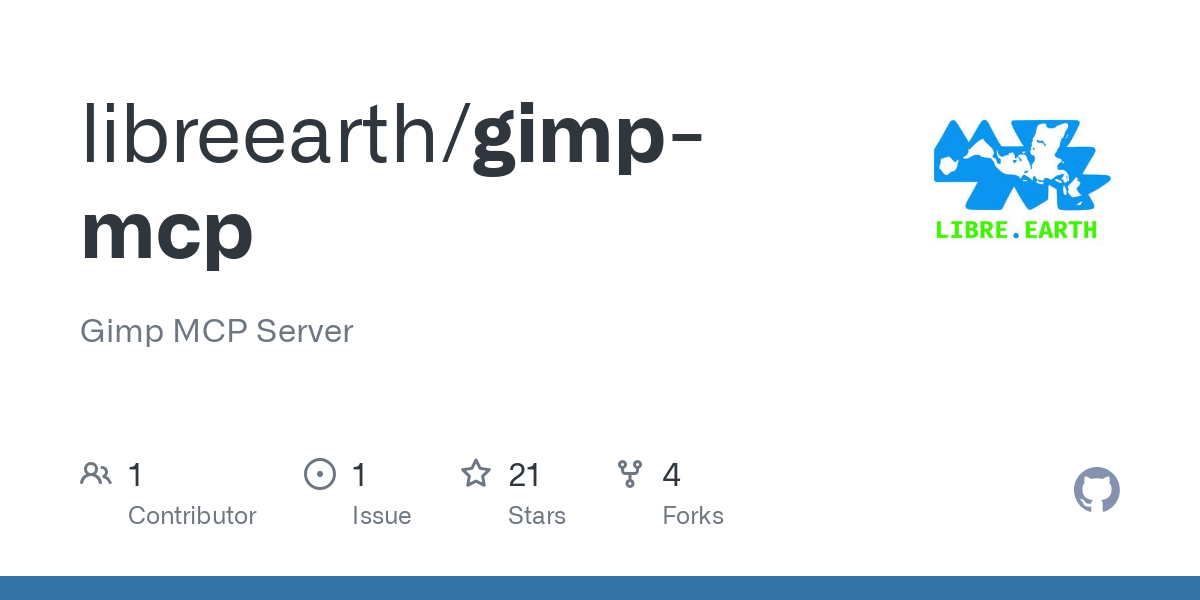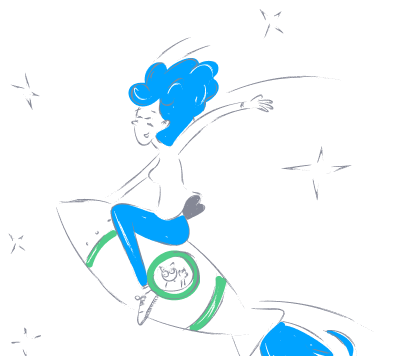libreearth_gimp_mcp
by libreearthGIMP-MCP AI Integration Server
Overview
The GIMP-MCP AI Integration Server is a project designed to integrate the Model Context Protocol (MCP) into the GNU Image Manipulation Program (GIMP). This integration allows users to leverage advanced AI capabilities directly within GIMP, enhancing image editing workflows with intelligent automation and context-aware operations.
Features
- AI Integration: Connect GIMP with state-of-the-art AI models for enhanced image processing capabilities.
- Automated Workflows: Utilize AI to perform repetitive tasks, allowing for more efficient editing processes.
- Context-Aware Operations: AI models can interpret and manipulate images based on contextual understanding, leading to more intelligent edits.
Installation
Prerequisites
Before integrating MCP with GIMP, ensure you have the following:
- GIMP 2.10 or later installed on your system.
- Python 3.x installed.
- Basic knowledge of Python scripting and GIMP's plugin architecture.
Setting Up the MCP Server
-
Clone the MCP Repository:
shell git clone https://github.com/modelcontextprotocol/servers.git cd servers -
Install Dependencies:
Ensure you have the necessary Python libraries:
shell pip install -r requirements.txt -
Run the MCP Server:
Start the server to enable communication between GIMP and AI models:
shell python mcp_server.py
Integrating MCP with GIMP
-
Locate GIMP’s Plugin Directory:
- Linux:
~/.config/GIMP/2.10/plug-ins/ - Windows:
C:\Users\<username>\AppData\Roaming\GIMP\2.10\plug-ins - macOS:
~/Library/Application Support/GIMP/2.10/plug-ins/
- Linux:
-
Copy the Plugin File:
Place thegimp_mcp_plugin.pyfile into GIMP’s plugin directory. -
Make the Plugin Executable (Linux/macOS):
shell chmod +x ~/.config/GIMP/2.10/plug-ins/gimp_mcp_plugin.py -
Restart GIMP:
Relaunch GIMP to recognize the new plugin. You should see the MCP integration underFilters > AI Tools.
Usage Examples
AI-Powered Background Removal
-
Open an Image:
- Load your desired image into GIMP.
-
Initiate Background Removal:
- Navigate to
Filters > AI Tools > Remove Background. - The AI model will process the image and remove the background intelligently.
- Navigate to
Image Inpainting with AI
-
Select the Area to Inpaint:
- Use GIMP’s selection tools to highlight the area needing inpainting.
-
Apply AI Inpainting:
- Go to
Filters > AI Tools > Inpaint Selection. - The AI model will reconstruct the selected area based on surrounding content.
- Go to
Human-AI Interaction Prompts
To effectively utilize AI within GIMP via MCP, consider the following interaction prompts:
-
Object Recognition:
- Prompt: “Identify and select all objects in the image.”
- AI Response: The AI highlights and categorizes each object detected.
-
Style Transfer:
- Prompt: “Apply Van Gogh’s Starry Night style to the current image.”
- AI Response: The image is transformed to emulate the specified artistic style.
-
Image Enhancement:
- Prompt: “Enhance the image resolution and reduce noise.”
- AI Response: The AI upscales the image and applies noise reduction techniques.
Available API Commands
The following are some of the API commands available through the MCP integration:
gimp_image_new: Create a new image.gimp_layer_new: Add a new layer to an image.gimp_text_layer_new: Create a new text layer.gimp_file_load: Load an image file.gimp_file_save: Save the current image to a file.gimp_edit_fill: Fill a selection or layer with a specified color.gimp_context_set_foreground: Set the foreground color.gimp_layer_set_offsets: Set the position of a layer within an image.
For a comprehensive list of commands and their parameters, refer to the GIMP Python API documentation.
Contributing
We welcome contributions to enhance GIMP-MCP:
-
Fork the Repository:
- Click the “Fork” button on GitHub.
-
Create a Feature Branch:
shell git checkout -b feature/your-feature-name -
Commit Your Changes:
shell git commit -m "Add feature: your feature description" -
Push to Your Fork:
shell git push origin feature/your-feature-name -
Submit a Pull Request:
- Describe your changes and submit for review.
License
This project is licensed under the MIT License. See the LICENSE file for details.
Acknowledgments
We extend our gratitude to the developers and researchers who have contributed to integrating AI capabilities within GIMP, making advanced image editing accessible to all.
Note: The integration of MCP with GIMP is an ongoing project. For the latest updates and community support, visit our discussion forum.