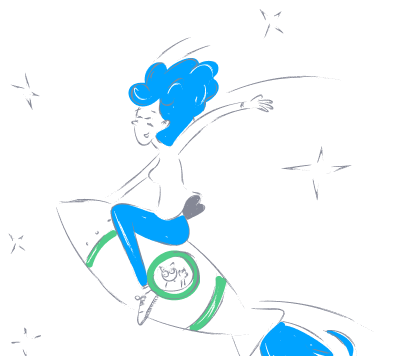main
by chargebeeChargebee MCP Server for AI-Powered Code Editors
Overview
The Chargebee Model Context Protocol (MCP) Server is a specialized tool designed to enhance developer productivity by integrating with AI-powered code editors like Cursor, Windsurf, and Cline. It leverages the Model Context Protocol (MCP), a standardized protocol for managing context between large language models (LLMs) and external systems.
With the Chargebee MCP Server, developers can:
- Get immediate answers about Chargebee products and API services.
- Receive context-aware code snippets tailored to integration needs.
- Access Chargebee’s comprehensive knowledge base, including documentation, FAQs, and release notes.
Prerequisites
Before setting up the Chargebee MCP Server, ensure you have the following:
- Node.js LTS - The server requires Node.js LTS version to run properly.
Setup
To run the Chargebee MCP server using Node.js npx, execute the following command:
npx -y @chargebee/mcp@latest
Available Tools
The Chargebee MCP Server provides the following tools:
| Tool | Description |
|---|---|
chargebee_documentation_search |
Search Chargebee's documentation for detailed information and usage guides. |
chargebee_code_planner |
Generate structured code outlines and sample code for integrating Chargebee's APIs and features. |
Installation
Cursor
To add the Chargebee MCP Server to Cursor IDE:
- Go to
Cursor Settings>MCP. - Click
+ Add new Global MCP Server. - Add the following configuration to your global
.cursor/mcp.jsonfile:
{
"mcpServers": {
"chargebee": {
"command": "npx",
"args": ["-y", "@chargebee/mcp"]
}
}
}
For more details, refer to the Cursor documentation.
Windsurf
To set up MCP with Windsurf:
- Navigate to
Settings>Advanced Settingsor use the Command Palette >Open Windsurf Settings Page. - Scroll down to the Cascade section and add the Chargebee MCP server in
mcp_config.json:
{
"mcpServers": {
"chargebee": {
"command": "npx",
"args": ["-y", "@chargebee/mcp"]
}
}
}
For more details, refer to the Windsurf documentation.
Cline
Add the following JSON manually to your cline_mcp_settings.json via Cline MCP Server settings:
{
"mcpServers": {
"chargebee": {
"command": "npx",
"args": ["-y", "@chargebee/mcp"]
}
}
}
Roo Code
Access the MCP settings by clicking Edit MCP Settings in Roo Code settings or using the Roo Code: Open MCP Config command in VS Code's command palette:
{
"mcpServers": {
"chargebee": {
"command": "npx",
"args": ["-y", "@chargebee/mcp"]
}
}
}
Claude
Add the following to your claude_desktop_config.json file:
{
"mcpServers": {
"chargebee": {
"command": "npx",
"args": ["-y", "@chargebee/mcp"]
}
}
}
For more details, refer to the Claude Desktop documentation.
CLI
You can also run the Chargebee MCP Server as a CLI by executing:
npx -y @chargebee/mcp@latest
Contribution
To contribute to this project, please see the contribution guide.
License
This project is licensed under the MIT License.