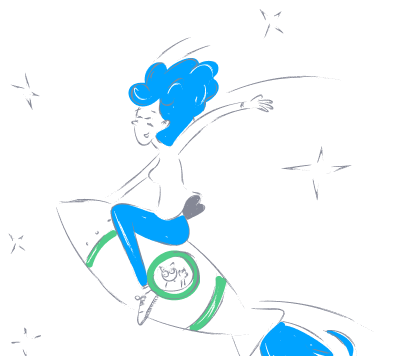playcanvas_mcp_editor
by playcanvasAn MCP Server for automating the PlayCanvas Editor using an LLM like Claude.
PlayCanvas Editor Automation MCP Server
Overview
The PlayCanvas Editor Automation MCP Server is a tool designed to automate tasks within the PlayCanvas Editor using a Large Language Model (LLM). This server enables developers to streamline workflows, manage entities, and manipulate assets programmatically.
Key Features
- AI-Driven Automation: Utilizes Anthropic's Claude for reliable automation.
- Extensive Toolset: Offers a wide range of tools for entity and asset management.
- Cross-Platform Compatibility: Supports both Windows and macOS.
Available Tools
create_entitiesmodify_entitiesduplicate_entitiesreparent_entitydelete_entitieslist_entitiesadd_componentsremove_componentslist_assetsdelete_assetsinstantiate_template_assetscreate_scriptset_script_textscript_parsecreate_materialset_material_diffuseadd_script_component_scriptmodify_scene_settingsquery_scene_settingsstore_searchstore_getstore_download
Installation
Prerequisites
- Node.js: Ensure Node.js is installed on your system.
- Claude Pro Account: A Pro account is recommended for optimal performance.
Steps
- Clone the repository:
bash git clone https://github.com/playcanvas/editor-mcp-server.git - Install dependencies:
bash npm install
Install Chrome Extension
- Visit
chrome://extensions/and enable Developer mode. - Click
Load unpackedand select theextensionsfolder. - Load the PlayCanvas Editor. The extension should be active.
Configuration
Claude Desktop
- Install Claude Desktop.
- Go to
Claude>Settings. - Select
Developerand thenEdit Config. - Modify the
claude_desktop_config.jsonfile.
Cursor
- Install Cursor.
- Select
File>Preferences>Cursor Settings. - Click
+ Add new global MCP server. - Modify the
mcp.jsonfile.
MCP Config JSON File
Windows
{
"mcpServers": {
"playcanvas": {
"command": "cmd",
"args": [
"/c",
"npx",
"tsx",
"C:\\path\\to\\mcp-editor\\src\\server.ts"
]
}
}
}
macOS
{
"mcpServers": {
"playcanvas": {
"command": "npx",
"args": [
"tsx",
"/path/to/mcp-editor/src/server.ts"
]
}
}
}
Usage
- Start the MCP server using the configured method (Claude Desktop or Cursor).
- Enter commands directly into the PlayCanvas Editor to automate tasks.
About
This project is designed to enhance the PlayCanvas Editor by integrating AI-driven automation. It is particularly useful for developers looking to optimize their workflow and manage complex scenes efficiently.
Topics
License
Contributing
Contributions are welcome! Please refer to the repository for more details on how to contribute.
Resources
Stars
Watchers
Forks
Languages
- TypeScript 78.2%
- JavaScript 21.4%
- HTML 0.4%
Features & Capabilities
Categories
mcp_server
model_context_protocol
javascript
typescript
claude
ai_automation
playcanvas
webgl
webgpu
webxr
Implementation Details
Stats
0
Views
0
Favorites
28
GitHub Stars
Repository Info
playcanvas
Organization