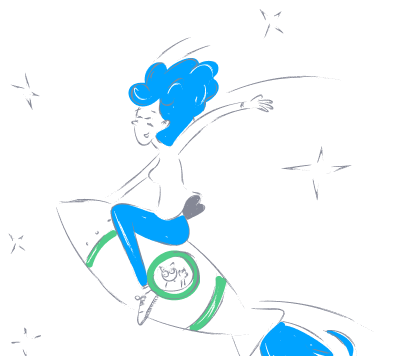quantgeekdev_mcp_filesystem
by QuantGeekDevFilesystem MCP Server with SSE Capabilities
Overview
The Filesystem MCP Server is a Model Context Protocol (MCP) server built using the mcp-framework. It provides a robust foundation for developing and deploying custom tools with Server-Sent Events (SSE) capabilities. This server is designed to integrate seamlessly with the Claude Desktop client, enabling users to extend its functionality with custom tools and workflows.
Quick Start
To get started with the Filesystem MCP Server, follow these steps:
# Install dependencies
npm install
# Build the project
npm run build
Project Structure
The project is organized as follows:
filesystem/
├── src/
│ ├── tools/ # MCP Tools
│ │ └── ExampleTool.ts
│ └── index.ts # Server entry point
├── package.json
└── tsconfig.json
Adding Components
The project includes an example tool in src/tools/ExampleTool.ts. You can add more tools using the CLI:
# Add a new tool
mcp add tool my-tool
# Example tools you might create:
mcp add tool data-processor
mcp add tool api-client
mcp add tool file-handler
Tool Development
Here’s an example of how to structure a custom tool:
import { MCPTool } from "mcp-framework";
import { z } from "zod";
interface MyToolInput {
message: string;
}
class MyTool extends MCPTool<MyToolInput> {
name = "my_tool";
description = "Describes what your tool does";
schema = {
message: {
type: z.string(),
description: "Description of this input parameter",
},
};
async execute(input: MyToolInput) {
// Your tool logic here
return `Processed: ${input.message}`;
}
}
export default MyTool;
Publishing to npm
To publish your server as an npm package:
- Update your
package.json: - Ensure
nameis unique and follows npm naming conventions. - Set appropriate
version. - Add
description,author,license, etc. -
Check
binpoints to the correct entry file. -
Build and test locally:
shell npm run build npm link filesystem # Test your CLI locally -
Login to npm (create account if necessary):
shell npm login -
Publish your package:
shell npm publish
Using with Claude Desktop
Local Development
Add this configuration to your Claude Desktop config file:
MacOS: ~/Library/Application Support/Claude/claude_desktop_config.json
Windows: %APPDATA%/Claude/claude_desktop_config.json
{
"mcpServers": {
"filesystem": {
"command": "node",
"args":["/absolute/path/to/filesystem/dist/index.js"]
}
}
}
After Publishing
Once published, update your Claude Desktop config file:
{
"mcpServers": {
"filesystem": {
"command": "npx",
"args": ["filesystem"]
}
}
}
Building and Testing
To build and test your server:
- Make changes to your tools.
- Run
npm run buildto compile. - The server will automatically load your tools on startup.
Learn More
About
The Filesystem MCP Server is a versatile tool for extending the capabilities of the Claude Desktop client with custom tools and workflows. It leverages the power of the MCP framework and supports Server-Sent Events (SSE) for real-time communication.