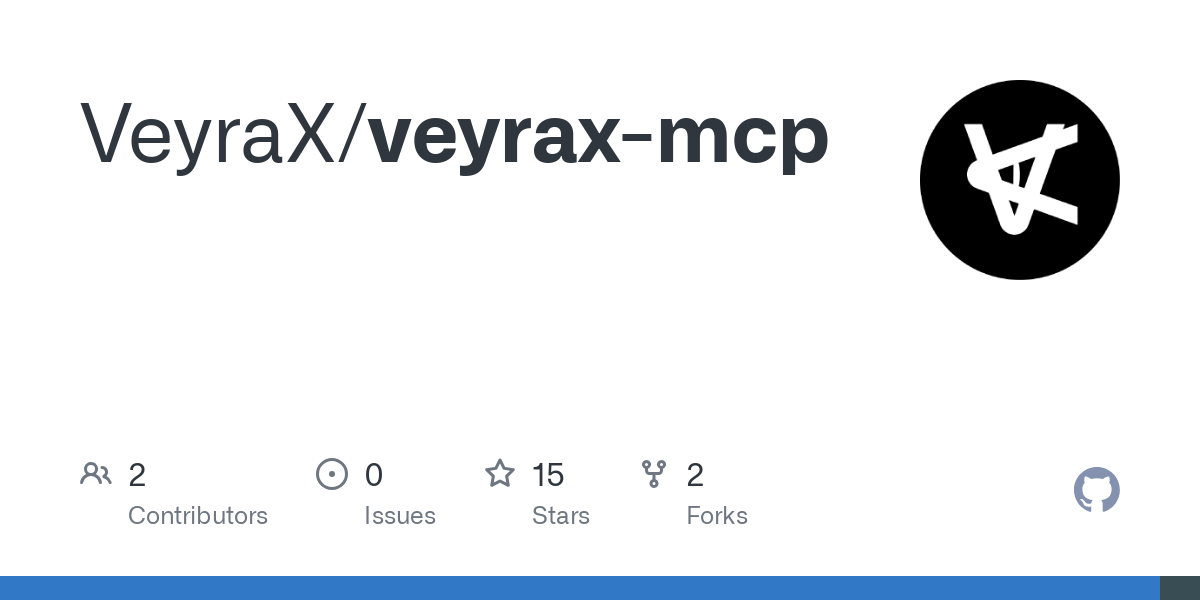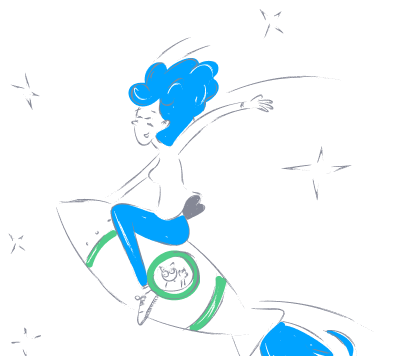veyrax_mcp
by VeyraXUnified Tool Integration for AI Environments
Overview
VeyraX MCP is a powerful tool designed to streamline access to all your tools in any MCP-compatible environment. With a single connection to the VeyraX platform, you can seamlessly integrate and use your tools across various environments like Claude, Cursor, VS Code, and Windserf without the hassle of multiple authentications.
Why Choose VeyraX?
- Single Authentication: Connect once in VeyraX, and use your tools across all MCP clients without separate logins or credentials.
- Instant Access to All Tools: Any tool you connect to VeyraX is immediately available in your favorite editor or AI assistant.
- 5-Minute Setup: Connect VeyraX to any MCP client in under five minutes.
Getting Started
-
Sign up for VeyraX
Create a free account at https://www.veyrax.com/register. -
Open the VeyraX Platform to Get Your API Key
You can find your API key in your VeyraX dashboard.Tip: Look for the “API Key” section in your account settings.
-
Choose Your Configuration
Copy the complete configuration (including your API key) directly from the VeyraX platform. -
Select an MCP Client
Decide which environment or editor you want to integrate with (e.g., Cursor, Claude, Windserf, VS Code). -
Follow the Setup Guide
Either: - Use the automatic installation method (you’ll be prompted for your API key), OR
- Manually paste the copied configuration into your MCP client’s settings.
That’s it! You’ll now have instant access to every tool you’ve linked to VeyraX in all your favorite editor and AI assistant environments.
Supported MCP Clients
-
Cursor
Add VeyraX MCP to Cursor IDE in minutes. -
Claude
Use all your VeyraX-connected tools directly in Claude. -
Windserf
Integrate with the Windserf IDE for a seamless coding experience. -
VS Code
Connect VeyraX MCP to VSCode IDE via Cline.
Have Questions?
If you have any questions, check out our documentation or contact support.
Enjoy a unified, hassle-free approach to using all your favorite tools anywhere, all thanks to VeyraX MCP!
Happy coding!
— Team VeyraX
This README is a brief starter guide. For detailed instructions and troubleshooting, please visit the official VeyraX docs.