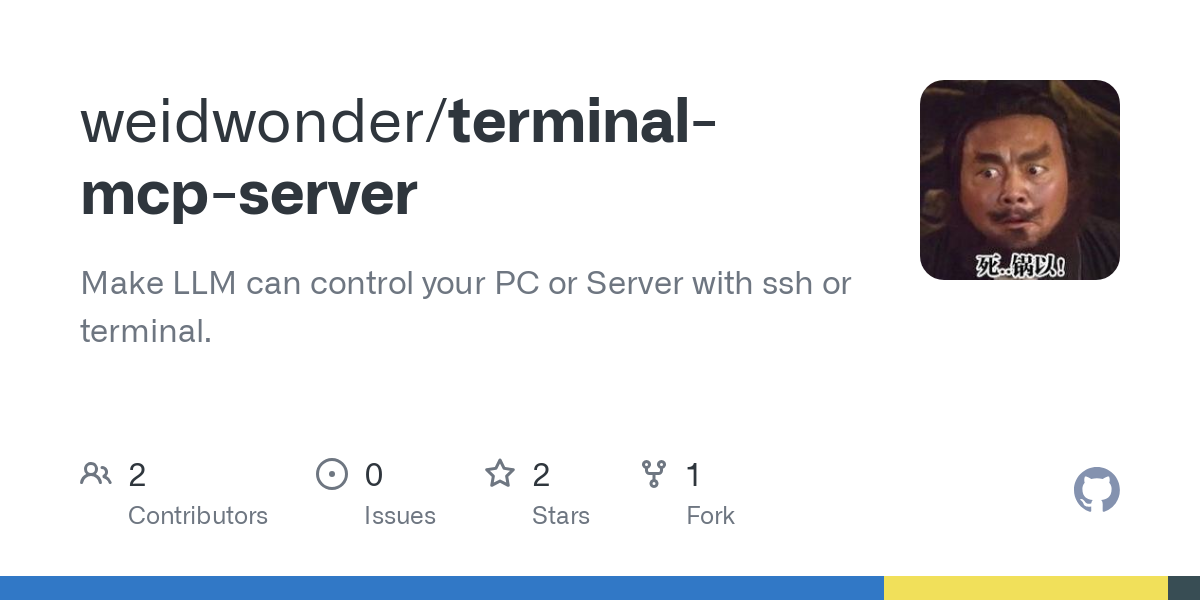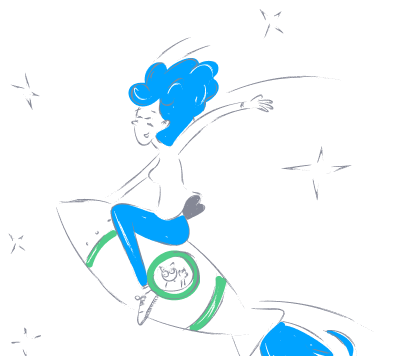weidwonder_terminal_mcp_server
by weidwonderEnables AI models to execute commands on local or remote systems via SSH or terminal.
Terminal Command Execution for AI Models
Overview
Terminal MCP Server is a Model Context Protocol (MCP) server that allows executing commands on local or remote hosts. It provides a simple yet powerful interface for AI models and other applications to execute system commands, either on the local machine or on remote hosts via SSH.
Features
- Local Command Execution: Execute commands directly on the local machine
- Remote Command Execution: Execute commands on remote hosts via SSH
- Session Persistence: Support for persistent sessions that reuse the same terminal environment for a specified time (default 20 minutes)
- Environment Variables: Set custom environment variables for commands
- Multiple Connection Methods: Connect via stdio or SSE (Server-Sent Events)
Installation
Installing via Smithery
To install terminal-mcp-server for Claude Desktop automatically via Smithery:
npx -y @smithery/cli install @weidwonder/terminal-mcp-server --client claude
Manual Installation
# Clone the repository
git clone https://github.com/weidwonder/terminal-mcp-server.git
cd terminal-mcp-server
# Install dependencies
npm install
# Build the project
npm run build
Usage
Starting the Server
# Start the server using stdio (default mode)
npm start
# Or run the built file directly
node build/index.js
Starting the Server in SSE Mode
The SSE (Server-Sent Events) mode allows you to connect to the server remotely via HTTP.
# Start the server in SSE mode
npm run start:sse
# Or run the built file directly with SSE flag
node build/index.js --sse
Testing with MCP Inspector
# Start the MCP Inspector tool
npm run inspector
The execute_command Tool
The execute_command tool is the core functionality provided by Terminal MCP Server, used to execute commands on local or remote hosts.
Parameters
| Parameter | Type | Required | Description |
|---|---|---|---|
| command | string | Yes | The command to execute |
| host | string | No | The remote host to connect to. If not provided, the command will be executed locally |
| username | string | Required when host is specified | The username for SSH connection |
| session | string | No | Session name, defaults to "default". The same session name will reuse the same terminal environment for 20 minutes |
| env | object | No | Environment variables, defaults to an empty object |
Examples
Executing a Command Locally
{
"command": "ls -la",
"session": "my-local-session",
"env": {
"NODE_ENV": "development"
}
}
Executing a Command on a Remote Host
{
"host": "example.com",
"username": "user",
"command": "ls -la",
"session": "my-remote-session",
"env": {
"NODE_ENV": "production"
}
}
Configuring with AI Assistants
Configuring with Roo Code
- Open VSCode and install the Roo Code extension
- Open the Roo Code settings file:
~/Library/Application Support/Code/User/globalStorage/rooveterinaryinc.roo-cline/settings/cline_mcp_settings.json - Add the following configuration:
For stdio mode (local connection)
{
"mcpServers": {
"terminal-mcp": {
"command": "node",
"args": ["/path/to/terminal-mcp-server/build/index.js"],
"env": {}
}
}
}
For SSE mode (remote connection)
{
"mcpServers": {
"terminal-mcp-sse": {
"url": "http://localhost:8080/sse",
"headers": {}
}
}
}
Configuring with Cline
- Open the Cline settings file:
~/.cline/config.json - Add the following configuration:
For stdio mode (local connection)
{
"mcpServers": {
"terminal-mcp": {
"command": "node",
"args": ["/path/to/terminal-mcp-server/build/index.js"],
"env": {}
}
}
}
For SSE mode (remote connection)
{
"mcpServers": {
"terminal-mcp-sse": {
"url": "http://localhost:8080/sse",
"headers": {}
}
}
}
Configuring with Claude Desktop
- Open the Claude Desktop settings file:
~/Library/Application Support/Claude/claude_desktop_config.json - Add the following configuration:
For stdio mode (local connection)
{
"mcpServers": {
"terminal-mcp": {
"command": "node",
"args": ["/path/to/terminal-mcp-server/build/index.js"],
"env": {}
}
}
}
For SSE mode (remote connection)
{
"mcpServers": {
"terminal-mcp-sse": {
"url": "http://localhost:8080/sse",
"headers": {}
}
}
}
Best Practices
Command Execution
- Before running commands, it's best to determine the system type (Mac, Linux, etc.)
- Use full paths to avoid path-related issues
- For command sequences that need to maintain environment, use
&&to connect multiple commands - For long-running commands, consider using
nohuporscreen/tmux
SSH Connection
- Ensure SSH key-based authentication is set up
- If connection fails, check if the key file exists (default path:
~/.ssh/id_rsa) - Make sure the SSH service is running on the remote host
Session Management
- Use the session parameter to maintain environment between related commands
- For operations requiring specific environments, use the same session name
- Note that sessions will automatically close after 20 minutes of inactivity
Error Handling
- Command execution results include both stdout and stderr
- Check stderr to determine if the command executed successfully
- For complex operations, add verification steps to ensure success
Important Notes
- For remote command execution, SSH key-based authentication must be set up in advance
- For local command execution, commands will run in the context of the user who started the server
- Session timeout is 20 minutes, after which the connection will be automatically closed
About
Make LLM can control your PC or Server with ssh or terminal.
Features & Capabilities
Categories
mcp_server
model_context_protocol
typescript
javascript
docker
ssh
api_integration
claude
sse
Implementation Details
Stats
0
Views
0
Favorites
1
GitHub Stars
Repository Info
weidwonder
Organization