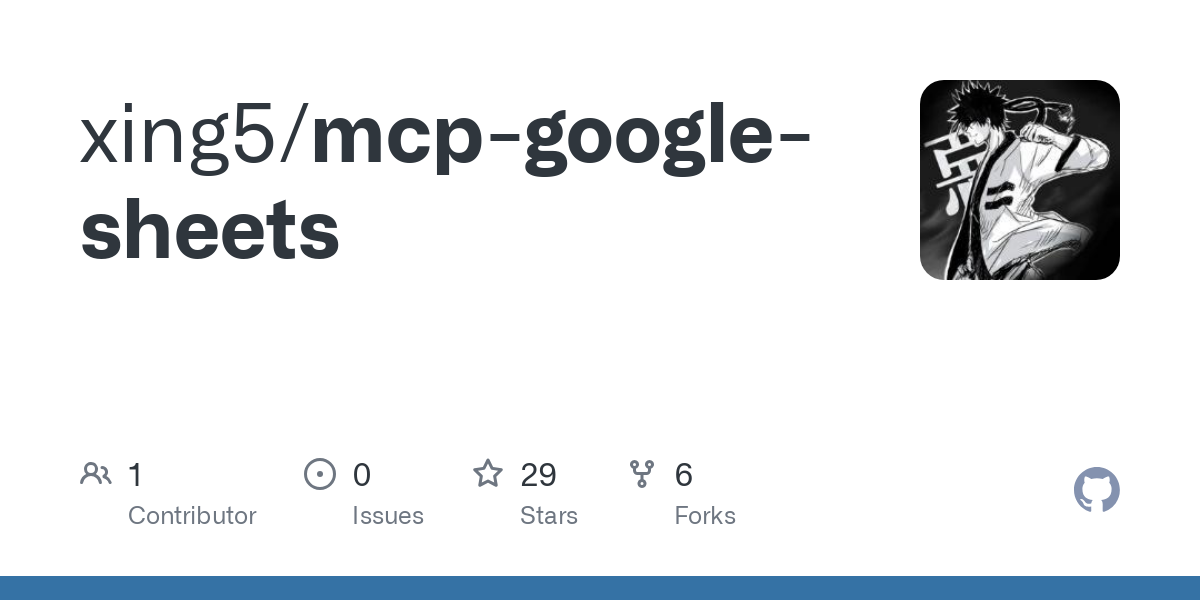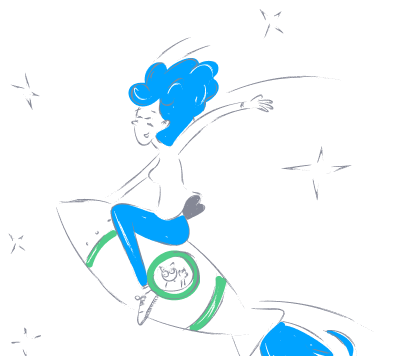xing5_mcp_google_sheets
by xing5Google Sheets Integration MCP Server
This MCP server integrates with your Google Drive and Google Sheets, enabling you to create and modify spreadsheets programmatically.
Overview
A Model Context Protocol server for interacting with Google Sheets. This server provides tools to create, read, update, and manage spreadsheets through the Google Sheets API.
Tools
get_sheet_data- Get data from a specific sheet in a Google Spreadsheet.
- Input:
spreadsheet_id(string): The ID of the spreadsheet (found in the URL).sheet(string): The name of the sheet.range(optional string): Cell range in A1 notation (e.g., 'A1:C10').
-
Returns: A 2D array of the sheet data.
-
update_cells - Update cells in a Google Spreadsheet.
- Input:
spreadsheet_id(string): The ID of the spreadsheet.sheet(string): The name of the sheet.range(string): Cell range in A1 notation.data(2D array): Values to update.
-
Returns: Result of the update operation.
-
batch_update_cells - Batch update multiple ranges in a Google Spreadsheet.
- Input:
spreadsheet_id(string): The ID of the spreadsheet.sheet(string): The name of the sheet.ranges(object): Dictionary mapping range strings to 2D arrays of values.
-
Returns: Result of the batch update operation.
-
list_sheets - List all sheets in a Google Spreadsheet.
- Input:
spreadsheet_id(string): The ID of the spreadsheet.
-
Returns: List of sheet names.
-
list_spreadsheets - List all spreadsheets in the configured Google Drive folder.
- Returns: List of spreadsheets with their ID and title.
-
Note: If using service account authentication, this will list spreadsheets in the shared folder.
-
create_spreadsheet - Create a new Google Spreadsheet.
- Input:
title(string): The title of the new spreadsheet.
- Returns: Information about the newly created spreadsheet including its ID.
-
Note: When using service account authentication with a configured folder ID, the spreadsheet will be created in that folder.
-
create_sheet - Create a new sheet tab in an existing Google Spreadsheet.
- Input:
spreadsheet_id(string): The ID of the spreadsheet.title(string): The title for the new sheet.
-
Returns: Information about the newly created sheet.
-
Additional tools:
add_rows,add_columns,copy_sheet,rename_sheet.
Resources
spreadsheet://{spreadsheet_id}/info- Get basic information about a Google Spreadsheet.
- Returns: JSON string with spreadsheet information.
Installation and Setup
The server requires some setup in Google Cloud Platform and choosing an authentication method before running.
Google Cloud Platform Setup (Required for All Methods)
- Create a Google Cloud Platform project:
- Go to Google Cloud Console.
- Create a new project or select an existing one.
- Enable the Google Sheets API and Google Drive API.
Choose an Authentication Method
You can use one of two authentication methods:
Method 1: Service Account Authentication (Recommended, Non-interactive)
Service accounts provide headless authentication without browser prompts, ideal for automated or server environments. Benefits include:
- No browser interaction needed for authentication.
- Works well in headless environments.
- Authentication doesn't expire as frequently as OAuth tokens.
- Perfect for server deployments and automation.
Setup steps:
- Create a service account:
- Go to Google Cloud Console → IAM & Admin → Service Accounts.
- Create a new service account with a descriptive name.
- Grant it appropriate roles (for Google Sheets access).
-
Create and download a JSON key file.
-
Create a dedicated folder in Google Drive to share with the service account:
- Go to Google Drive and create a new folder (e.g., "Claude Sheets").
- Note the folder's ID from its URL:
https://drive.google.com/drive/folders/FOLDER_ID_HERE. - Right-click the folder and select "Share".
- Share it with the service account email address (found in the JSON file as
client_email). -
Give it "Editor" access.
-
Set these environment variables:
SERVICE_ACCOUNT_PATH: Path to service account JSON key file.DRIVE_FOLDER_ID: ID of the Google Drive folder shared with the service account.
Method 2: OAuth 2.0 Authentication (Interactive)
This method requires browser interaction for the first-time setup, suitable for personal use or development.
- Configure OAuth for your project:
- Configure the OAuth consent screen.
- Create OAuth 2.0 Client ID credentials (Desktop application type).
-
Download the credentials JSON file and save it as
credentials.json. -
Set these environment variables:
CREDENTIALS_PATH: Path to the downloaded OAuth credentials file (default:credentials.json).TOKEN_PATH: Path where the authentication token will be stored (default:token.json).
Setting Environment Variables
For Linux/Mac:
# For service account authentication (recommended)
export SERVICE_ACCOUNT_PATH=/path/to/your/service-account-key.json
export DRIVE_FOLDER_ID=your_shared_folder_id_here
# OR for OAuth authentication
export CREDENTIALS_PATH=/path/to/your/credentials.json
export TOKEN_PATH=/path/to/your/token.json
For Windows:
# For service account authentication (recommended)
set SERVICE_ACCOUNT_PATH=C:\path\to\your\service-account-key.json
set DRIVE_FOLDER_ID=your_shared_folder_id_here
# OR for OAuth authentication
set CREDENTIALS_PATH=C:\path\to\your\credentials.json
set TOKEN_PATH=C:\path\to\your\token.json
Running the Server
Method 1: Using uvx (recommended for normal use)
When using uvx, you can run the server directly without installation:
# Set environment variables first, then run the server
uvx mcp-google-sheets
Method 2: For Development and Modifications
If you want to modify and develop the server:
- Clone the repository:
git clone https://github.com/yourusername/mcp-google-sheets.git
cd mcp-google-sheets
- Run with uv:
# Set environment variables first, then run
uv run mcp-google-sheets
Authentication Process
The server automatically selects the authentication method based on environment variables:
- First, it checks for service account credentials (non-interactive).
- If service account authentication fails or isn't configured, it falls back to OAuth flow.
With service account authentication, no browser interaction is needed, and the server will directly operate on spreadsheets in the shared Google Drive folder.
With OAuth authentication, the first time you use the server, it will open a browser window to authenticate with your Google account. After authentication, a token will be saved in the location specified by the TOKEN_PATH environment variable.
Usage with Claude Desktop
Add this to your claude_desktop_config.json:
Using uvx with service account authentication (recommended):
"mcpServers": {
"google-sheets": {
"command": "uvx",
"args": ["mcp-google-sheets"],
"env": {
"SERVICE_ACCOUNT_PATH": "/path/to/your/service-account-key.json",
"DRIVE_FOLDER_ID": "your_shared_folder_id_here"
}
}
}
Using uvx with OAuth authentication:
"mcpServers": {
"google-sheets": {
"command": "uvx",
"args": ["mcp-google-sheets"],
"env": {
"CREDENTIALS_PATH": "/path/to/your/credentials.json",
"TOKEN_PATH": "/path/to/your/token.json"
}
}
}
For development:
"mcpServers": {
"mcp-google-sheets": {
"command": "uv",
"args": [\
"--directory",\
"/path/to/mcp-google-sheets",\
"run",\
"mcp-google-sheets"\
],
"env": {
"SERVICE_ACCOUNT_PATH": "/path/to/mcp-google-sheets/service-account-key.json",
"DRIVE_FOLDER_ID": "your_shared_folder_id_here"
// OR for OAuth:
// "CREDENTIALS_PATH": "/path/to/mcp-google-sheets/credentials.json",
// "TOKEN_PATH": "/path/to/mcp-google-sheets/token.json"
},
"disabled": false
}
}
Example Prompts for Claude
Once the MCP server is connected to Claude, you can use prompts like these:
- "List all spreadsheets in my shared folder."
- "Create a new spreadsheet titled 'Budget 2024'."
- "Get the data from Sheet1 in my spreadsheet with ID 1A2B3C4D5E6F7G8H."
- "Add 3 rows to the beginning of Sheet2 in my spreadsheet."
- "Update cells A1:B2 in my spreadsheet with the values [[1, 2], [3, 4]]."
- "List all the sheets in my Budget spreadsheet."
- "Copy the 'March' sheet from my Q1 spreadsheet to my Annual spreadsheet and rename it to 'Q1-March'."
- "Add a new sheet named 'Q4' to my Annual Budget spreadsheet."
License
This MCP server is licensed under the MIT License. This means you are free to use, modify, and distribute the software, subject to the terms and conditions of the MIT License. For more details, please see the LICENSE file in the project repository.
Credits
This project was inspired by the kazz187/mcp-google-spreadsheet repository and ported to Python using FastMCP.
About
No description, website, or topics provided.
Resources
License
Stars
Watchers
Forks
No releases published.
No packages published.