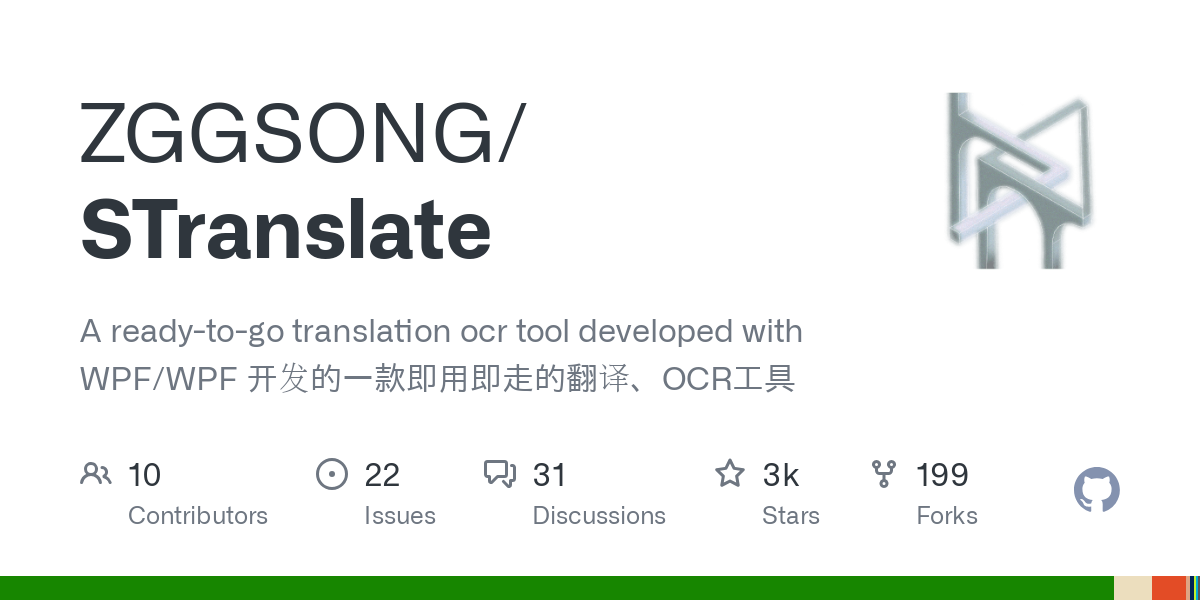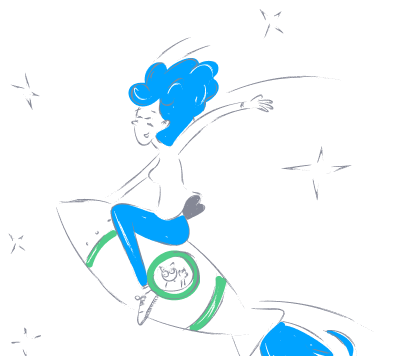STranslate
STranslate is a multifunctional translation and OCR tool designed for Windows users, supporting multiple languages and offline OCR recognition.
What is STranslate?
STranslate is a multifunctional translation and OCR tool designed for Windows users. It supports multiple language translations and offers various translation methods, including word selection, screenshot, and clipboard monitoring. The tool also features offline OCR functionality based on PaddleOCR, supporting Chinese, English, Japanese, and Korean recognition. With convenient features like shortcut operations, history tracking, and online upgrades, STranslate is a practical tool for improving work efficiency.
Main Features of STranslate
- Multilingual Translation: Supports translations in multiple languages, allowing users to translate via input, word selection, screenshot, and more.
- OCR Text Recognition: Provides offline OCR functionality for Chinese, English, Japanese, and Korean, based on PaddleOCR technology, which quickly and accurately recognizes text in images or documents.
- Multiple Service Support: Integrates various translation services such as OpenAI, Gemini, ChatGLM, Baidu, Microsoft, Tencent, Youdao, and Alibaba, allowing users to choose different translation services as needed.
- Shortcut Operations: Supports global shortcuts, enabling users to quickly access translation and OCR functions, thereby improving work efficiency.
- History Tracking: Allows users to view and backtrack previous translation records for easy reference.
Technical Principles of STranslate
- OCR Technology: STranslate uses PaddleOCR as its offline OCR engine, a deep learning-based text recognition technology that can identify text in images and convert it into editable text format. PaddleOCR employs convolutional neural networks (CNN) and recurrent neural networks (RNN) to achieve high accuracy in text recognition.
- Translation API Integration: The software integrates APIs from various translation services such as Google Translate, Microsoft Translator, and Baidu Translate. These APIs use neural machine translation (NMT) technology, trained on large bilingual text datasets to learn language conversion rules, providing high-quality translation results.
- Deep Learning Models: For supported translation services, STranslate uses advanced deep learning models like Transformer, which can handle complex language structures, providing smoother and more accurate translations.
- Shortcut and Event Monitoring: The software monitors operating system shortcut events and mouse events to enable quick translation and OCR functions. This involves API calls to the operating system and real-time responses to user input.
- Multithreading and Asynchronous Processing: To improve response speed and efficiency, STranslate employs multithreading and asynchronous programming techniques, allowing translation and OCR processing to occur in the background without blocking the user interface.
How to Use STranslate
- Download and Install: Visit STranslate's GitHub page to download the latest version of the software. Unzip the downloaded file and run the executable program.
- First Run: After running the software, it will operate silently in the system tray without immediately displaying an interface.
- Set Shortcuts: Right-click the STranslate icon in the system tray and select "Settings" to configure shortcuts. You can set global shortcuts for quick access to translation and OCR functions.
- Use Translation Function: Select the text you want to translate and use the configured shortcut (e.g.,
Alt + D) for word selection translation. Alternatively, use theAlt + Sshortcut to translate text on the screen via screenshot. - Use OCR Function: Use the
Alt + Shift + Sshortcut for completely offline OCR text recognition. Use the screenshot tool to select the area you want to recognize, then use the shortcut for OCR.
Application Scenarios of STranslate
- Academic Research: Researchers and students can use STranslate to quickly translate technical terms and paragraphs when reading foreign literature or papers, improving research efficiency.
- Business Communication: Business professionals can use STranslate for real-time translation when handling international business, reading foreign contracts, or communicating with foreign clients.
- Travel: When traveling abroad, STranslate's OCR function can be used to recognize signs, menus, and directions, or use the translation function to communicate with locals.
- Language Learning: Language learners can use STranslate to assist in understanding text content or to compare their own translations when practicing reading and writing.
Features & Capabilities
What You Can Do
Text Translation
Ocr Text Recognition
Multilingual Support
Offline Processing
Categories
Translation
OCR
Windows
PaddleOCR
Multilingual
Productivity
Offline
Text Recognition
Shortcuts
History Tracking
Getting Started
Pricing
free
Requirements
- Windows
Screenshots & Images
Primary Screenshot
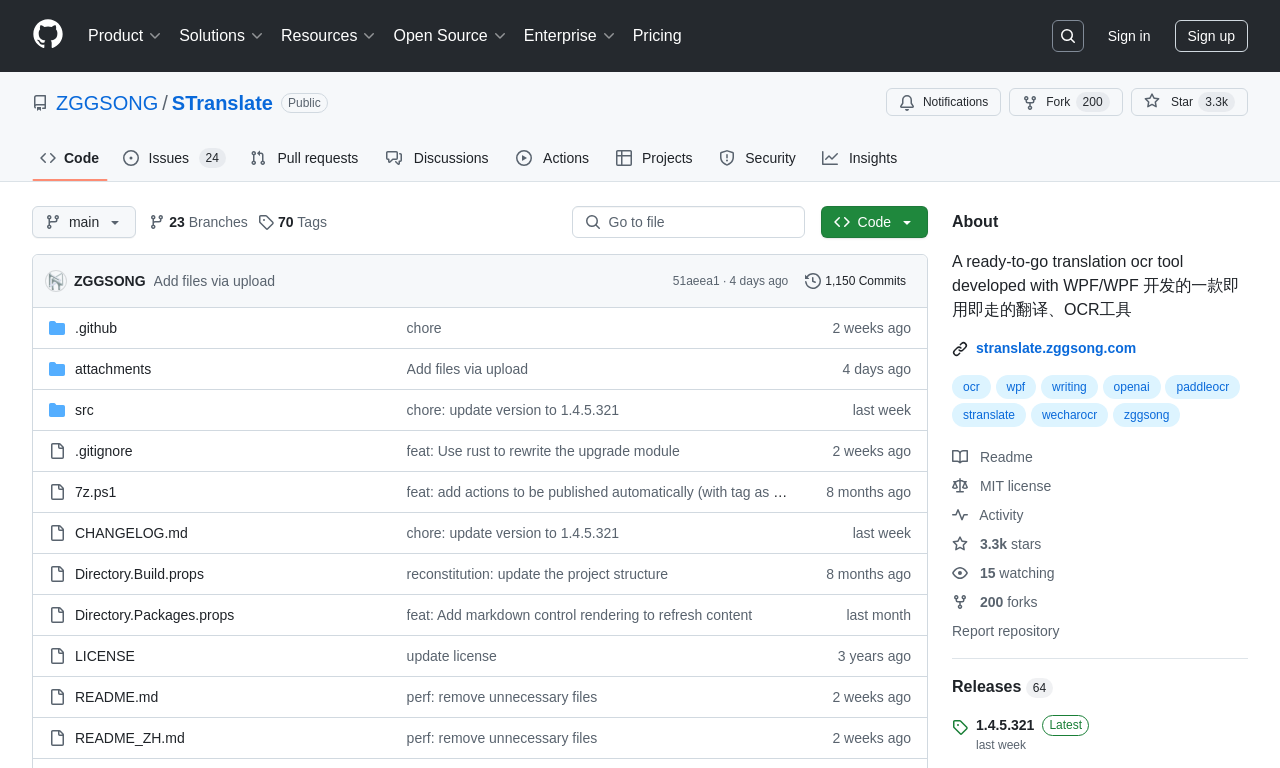
Additional Images
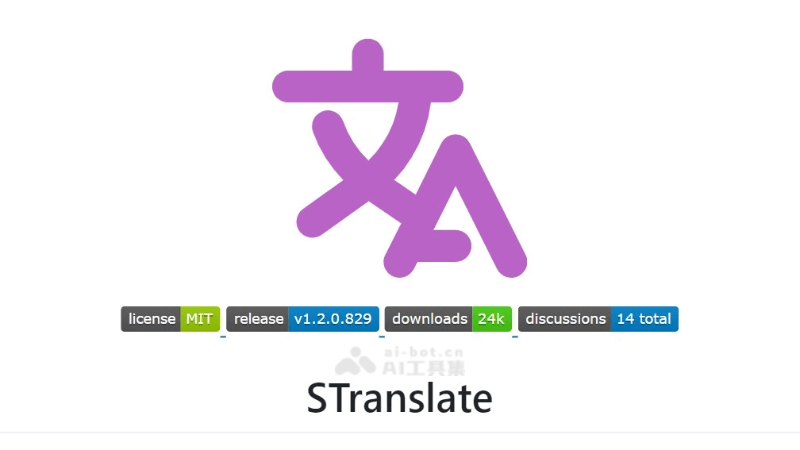
Stats
72
Views
0
Favorites